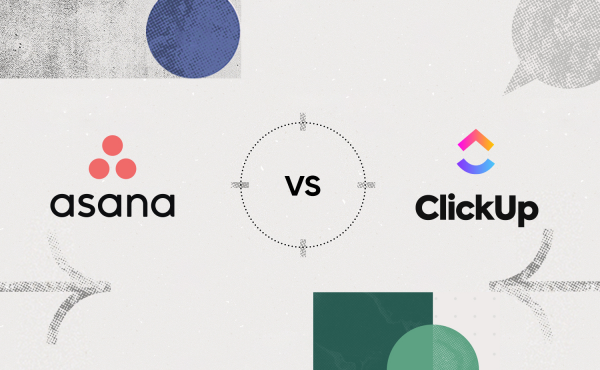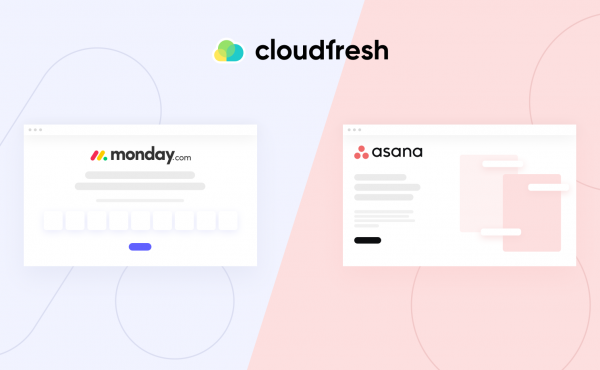Asana VS ClickUp: What project management solution to choose?
What Is Asana Project Management Software — How to Improve Your Work Processes
- How to Use Asana for Project Management

- Asana’s Features
- Asana Project Management Software for Entrepreneurs
- Why Use Asana?
- What Is Asana Integration?
Let’s get straight to it: What is Asana? In short, it is a universal tool that assists companies with optimizing their workflows in a fully transparent way. But the main advantage lies in the possibilities of using Asana for project management.
What’s the biggest problem with large tasks or assigning responsibilities in projects? Breaking deadlines, or maybe missing a lot of details throughout the workflow? Many companies are used to working with Excel spreadsheets in order to keep track of their progress and thus manage their teams. But the issue is that spreadsheets are not designed to do that. Columns are constantly shifting, and the table loses its original form, which leads to loss of information. As a result, when date X comes and it’s time to hand over the project, it turns out that many details have been overlooked and the project is not ready for submission at all.
To deal with such a seemingly insignificant problem, we suggest familiarizing yourself with Asana task management, which can completely change your mind about working in a team.
How to Use Asana for Project Management
First, let’s take a look at the basic functions of the Asana task manager and answer the simple question: What is Asana doing?
It is impossible to answer this question in one sentence. So, you have to further ask yourself, What’s keeping me from being productive? We suggest that you start by remembering how your typical day goes. You come to work, and what are the first things you do? Check your inbox, respond to emails, assign new tasks to people, and distribute workloads? All of these tasks can take up most of your time, instead of spending it on the really important things.
Asana solves the routine issue. You can automate the process of assigning duties or entire tasks, which would be approximately two-thirds of your work day. Now that you’ve freed up your time, you can finally get to the main work. That’s where the Asana project management tool comes in with six different solutions to apply to your projects.
To understand how using Asana for project management will help you bring your project from point A (idea) to point B (final implementation), let’s analyze the process step-by-step. Furthermore, you can find information about the decision-making matrix in our article, which assists in discovering the advantages and disadvantages of various options, enabling you to reach the best decision promptly (more Asana tips).
1. Set the Task
The first place to start for any task is to create the terms of reference and assign someone to be responsible. Use the Boards feature to divide a large project into tasks. Create a task in the “To do” column and complete it by moving it to the “Done” column. You can outline the stages of a task’s life by yourself and update the information right on the spot. Now, not a single detail will escape you with Asana for project management.
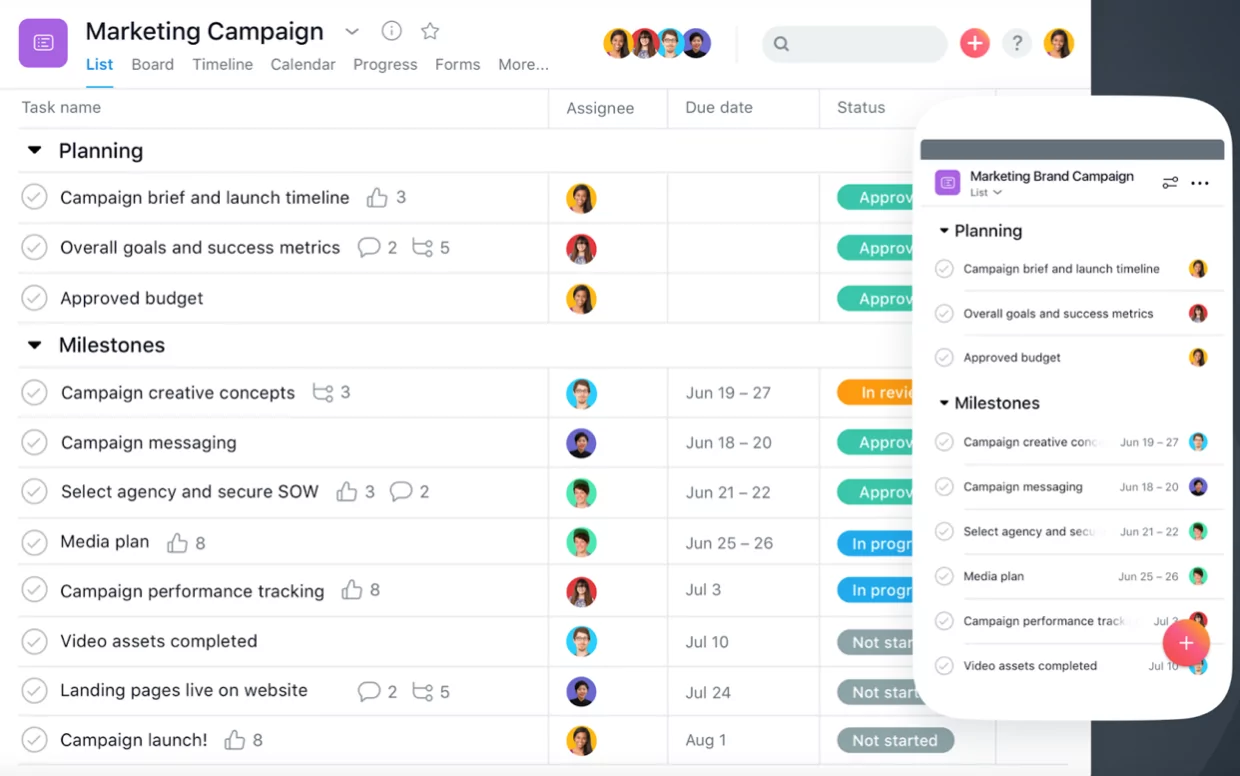
2. Create the Form
To avoid wasting a lot of time whenever you create a task again, set up a form that makes it easy to just fill in the information depending on the task. Using Asana for project management, you will be able to create a form in such a way that it is clear which department it belongs to, what the priority of this task is, and so on.
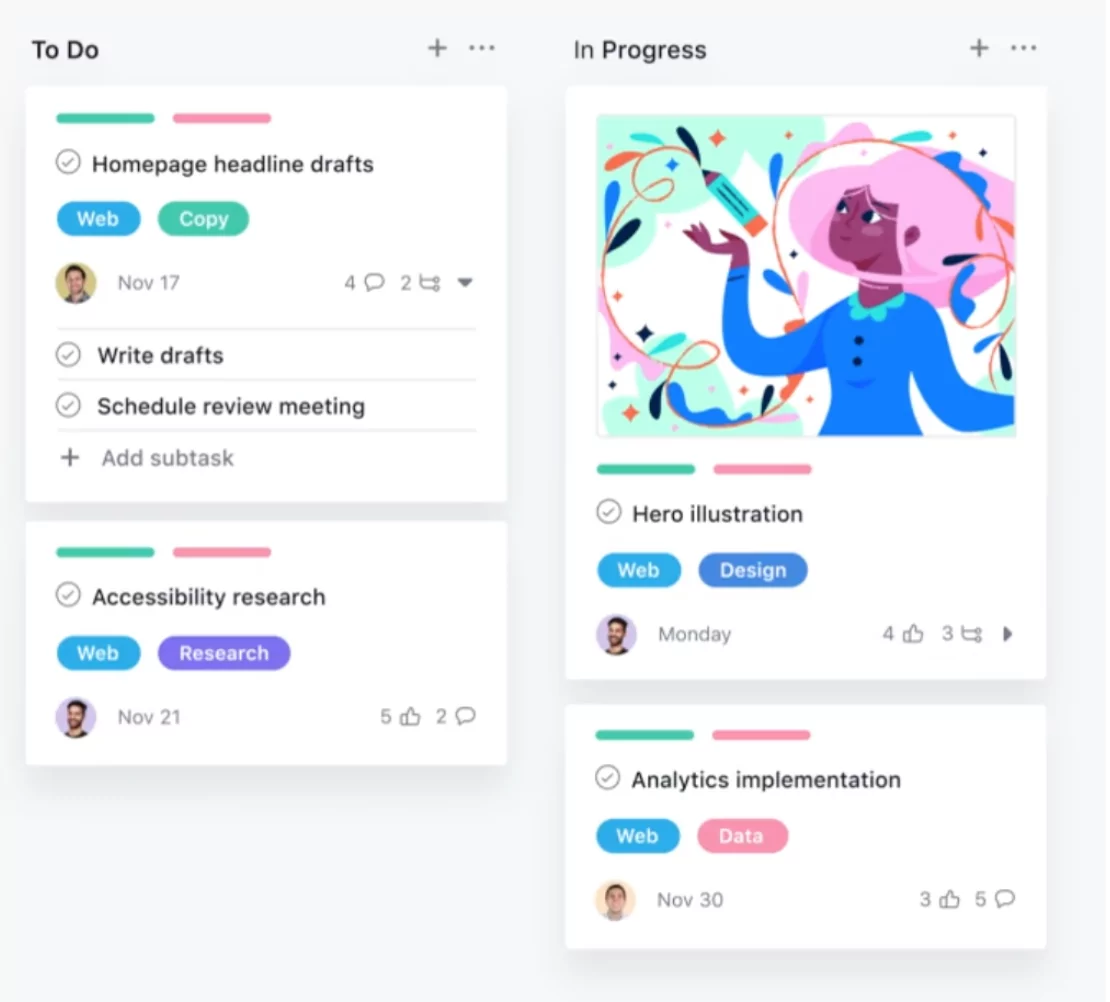
3. Set a Deadline
You have created a pool of tasks and distributed them to the dashboards. You’ve even set up a form to easily provide details for the next tasks. Now, your third step is to set deadlines. Use the Timeline tool, where you can set a deadline date and determine a start date for the next task. Can’t get started on a task until your colleague finishes their own? Timeline will display this on your schedule and help you set clear deadlines.
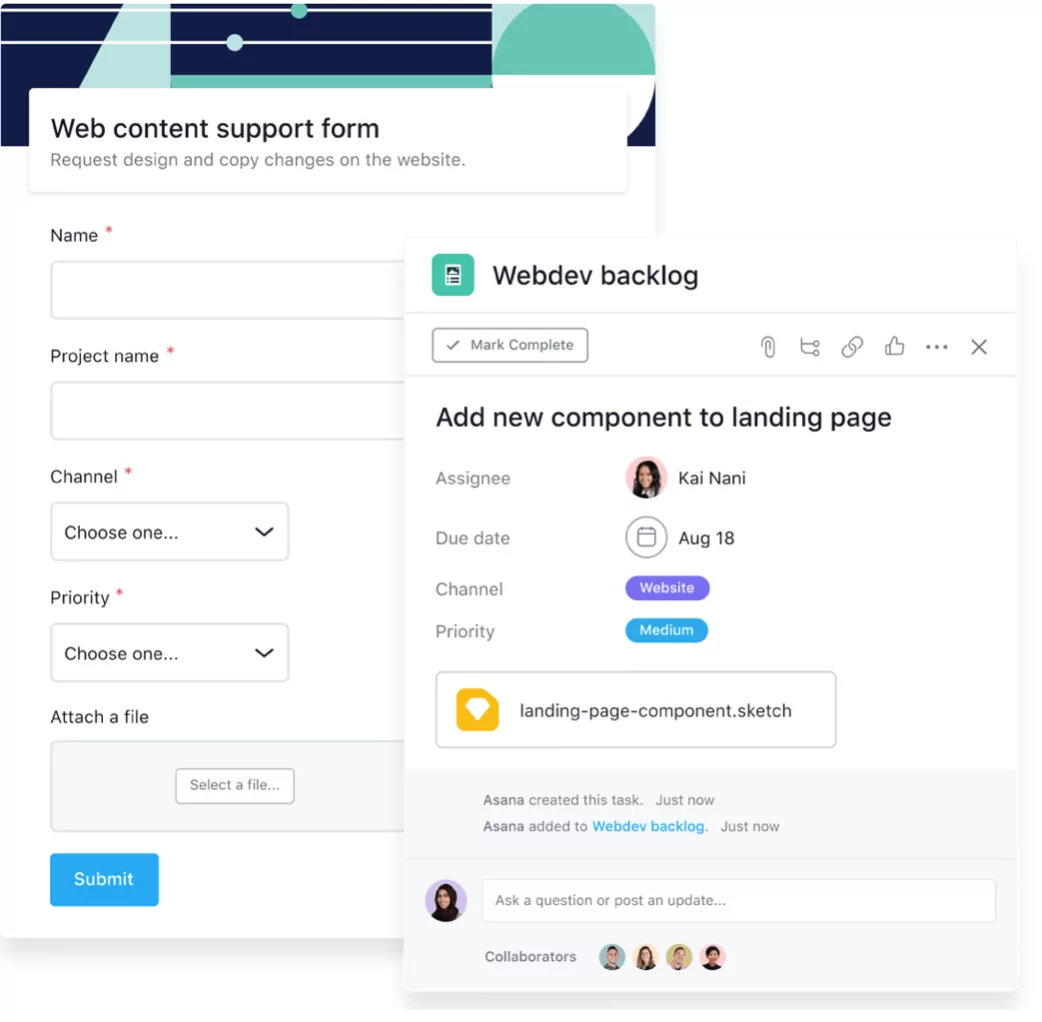
4. Track the Process by Date
Use Calendar to acquire a global look at what’s happening day-by-day. This will also help you calculate how long it will take to get results or observe the team’s workload.

5. Distribute the Workload
Use a Workload tool that shows you how busy each employee is. This will help you allocate the workload more accurately and make sure your colleagues stay focused and aren’t burned out. You’ll also be able to see who’s available and know exactly who to assign to work on the project.
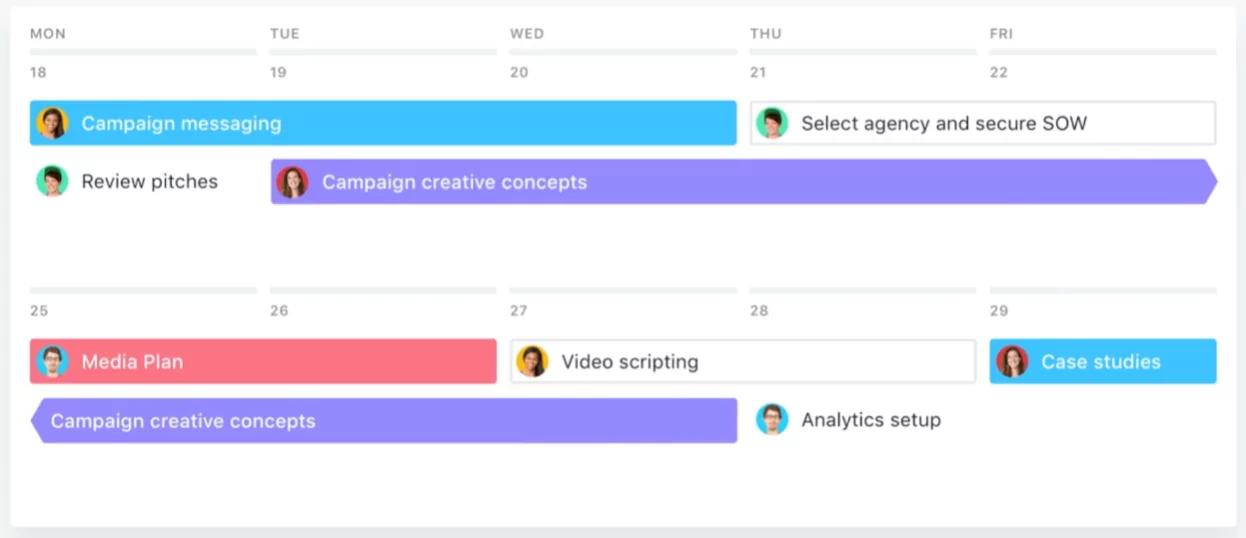
6. Keep Track of All Your Progress on One Screen
Another unique feature of the Asana project management software is the ability to monitor your workflow from different angles. With Universal Reporting, you can see which stage you are on, how long it will take to complete the project, and what is keeping you from completing the project. Now, you won’t need to ask “How are we doing?” in general meetings.
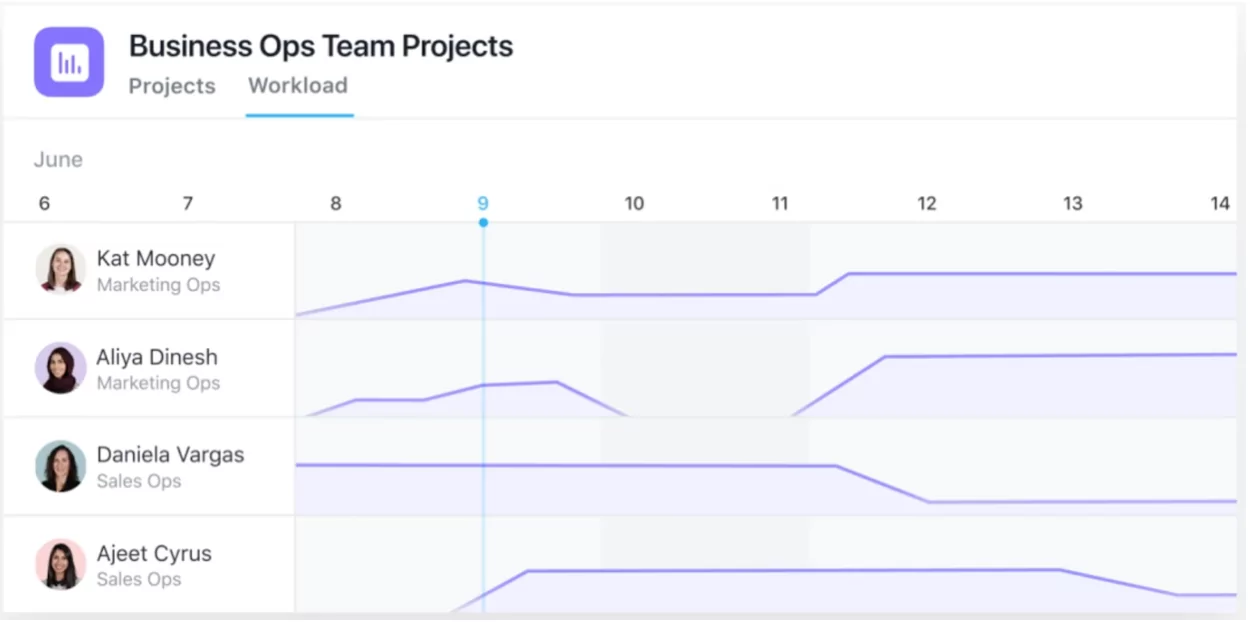
According to IDC (International Data Corporation), firms opting for Asana are capable of enjoying more than 400% in ROI over a three-year period.
Asana’s Features
What is Asana like features-wise? Let’s examine each in detail:
Mobile
- Android app.
- iOS app.
Work, Project, and Task Management
- Projects — organize your work in shared projects as lists or Kanban boards.
- Tasks — break work into manageable pieces for you and your team.
- Subtasks — break up a task into smaller parts to demonstrate all its completion steps.
- Task assignees — give tasks a designated owner.
- Sections and columns — group tasks into sections or columns to keep workflow organized.
- Custom fields — create drop-down, number, or text custom fields in projects and Portfolios to capture information uniformly, track the status, and sort or filter information.
- Forms — capture the work completion details by means of briefs, requests, and more, all directly connected to projects.
- Due dates — ensure the tasks are being completed on time.
- Due times — specify the times something is due so as not to miss the final dates.
- Start dates — set the start work times so as not to postpone everything to the last moment.
- Timeline — Gantt-style view of tasks and projects.
- Attachments — add files from your computer, Google Drive, OneDrive, Dropbox, or Box to any task or conversation.
- Likes — acknowledge a task or comment, say thanks, give a thumbs up, or upvote a task with a like.
- Tasks in multiple projects — keep the same task in multiple projects to show work in different contexts and avoid duplicating.
- Dependencies — show the dependencies between tasks to make it clear which task is ready to be processed and which is blocked.
- Rules — create rules to automate manual processes like assigning tasks, updating fields, triaging, and more.
- Templates — start your work with templates that are adapted for each team and save your projects as templates.
- Comment-only projects — prevent accidental changes to your projects or templates by allowing to make only task comments, while still giving access to information in the project.
- Approvals — request and give approvals on work.
Communication
- Task comments — comment directly on a task to clarify exactly what needs to be done, how, and also to mention your colleagues.
- Proofing — give clear feedback directly on PDF files, thus converting them into tasks.
- Image proofing — leave feedback directly on the image for creative team members to know the points to work on.
- Project conversations — discuss the progress of a project.
- Team pages — see all your team’s projects and communicate in one place, giving your team a description.
- Rich text — utilize this function in long texts to make your message more straightforward and organize your thoughts in numbered or bulleted lists.
Views
- My Tasks — plan your day with a prioritized task list.
- Inbox — get and filter only the notifications that are connected to your projects, tasks, and conversations.
- List — the grid-like structure simplifies task creation, filtering, and formatting.
- Search — find the needed work fast.
- Saved advanced searches — save your searches based on the specific criteria to help you re-surface your work, if needed.
- Workload — the resource management feature provides a single view of the team bandwidth. It helps you make informed staffing and rebalancing decisions.
- Calendars — see any task list in the calendar to get the unobstructed view of due times.
- Files View — find the project files you need quickly in a gallery view with all of the project’s attachments.
- Colorblind-friendly mode — see the full color palette clearly in a color-blind mode.
Reporting
- Goals — set, track, and manage company goals while tying them to work.
- Milestones — make project goals plain and keep your team motivated by setting task milestones as key markers of progress.
- Portfolios — organize strategic initiatives and monitor the status of all your important projects as a list or on a timeline in one place.
- Status updates — craft a status update in seconds to share with relevant stakeholders and to populate Portfolios.
- Dashboard — provide custom real-time charts to help understand where work may be blocked or off-track.
Team Management
- Teams — create teams to organize your projects, connect teammates with a shared calendar and conversations, and control team privacy settings.
- Followers — add teammates as followers so they can follow along with work on the task and receive relevant notifications with updates.
- Guests — collaborate with vendors, contractors, and partners.
- Permissions — limit access to any project, create hidden teams for sensitive work, or make public teams and projects for access by your entire organization.
- Admin controls — designate Organization admins who can add, remove, and manage members and their settings, and enforce password complexity.
- Privacy controls — limit access to any project, create hidden teams for sensitive work, or make teams public.
- Data security — easily export or delete data from Asana, and have your data backed up on a separate server.
AI
With a whole bunch of smart features, Asana has recently announced an Artificial Intelligence era of its products. To learn more about them, check out this article.
Asana Project Management Software for Entrepreneurs
Now that you know what the platform does and how to use it to increase productivity, what is Asana’s feature that will significantly help you overcome any and all barriers? Enter interconnectivity.
- Dropbox, Google Drive, and Box — attach files directly to tasks with a built-in file chooser.
- Adobe Creative Cloud — see new tasks, share designs, and incorporate feedback delivered in Asana, all without leaving your Creative Cloud tools.
- Slack — move work forward faster by creating, completing, and editing tasks directly from Slack. When there are updates to tasks and projects in Asana, updates will automatically post to a Slack channel.
- Asana for Gmail Add-On or Asana for Outlook — Turn emails with clients, customers, and teammates into actionable tasks that are tracked in Asana without leaving your inbox.
- Zoom — create or link to Zoom meetings right from an Asana task. When the meeting’s over, you’ll also have the transcript and recording attached in the task.
- Google — connect your Google Drive to Asana, log in with Google SSO or SAML, add tasks to Asana from any web page in Chrome, and more.
- Microsoft — Asana integrates with a suite of Microsoft tools like Teams, Office 365 and Outlook, OneDrive, and Power BI to ensure that your team can coordinate work effectively across your most essential tools.
- Salesforce — drive better collaboration throughout your sales cycles by tracking follow-up work, automatically creating projects when customers reach key opportunity stages, and more.
- JIRA Cloud — create a smooth two-way sync between Asana and JIRA to prevent duplicate work while keeping information where teams want to see it.
- Harvest — a built-in timer so you can track time on any task without leaving Asana.
To gain an even more comprehensive understanding, you can learn more about product development stages, techniques, and best practices. Apart from that, you can also pick Asana for personal use.
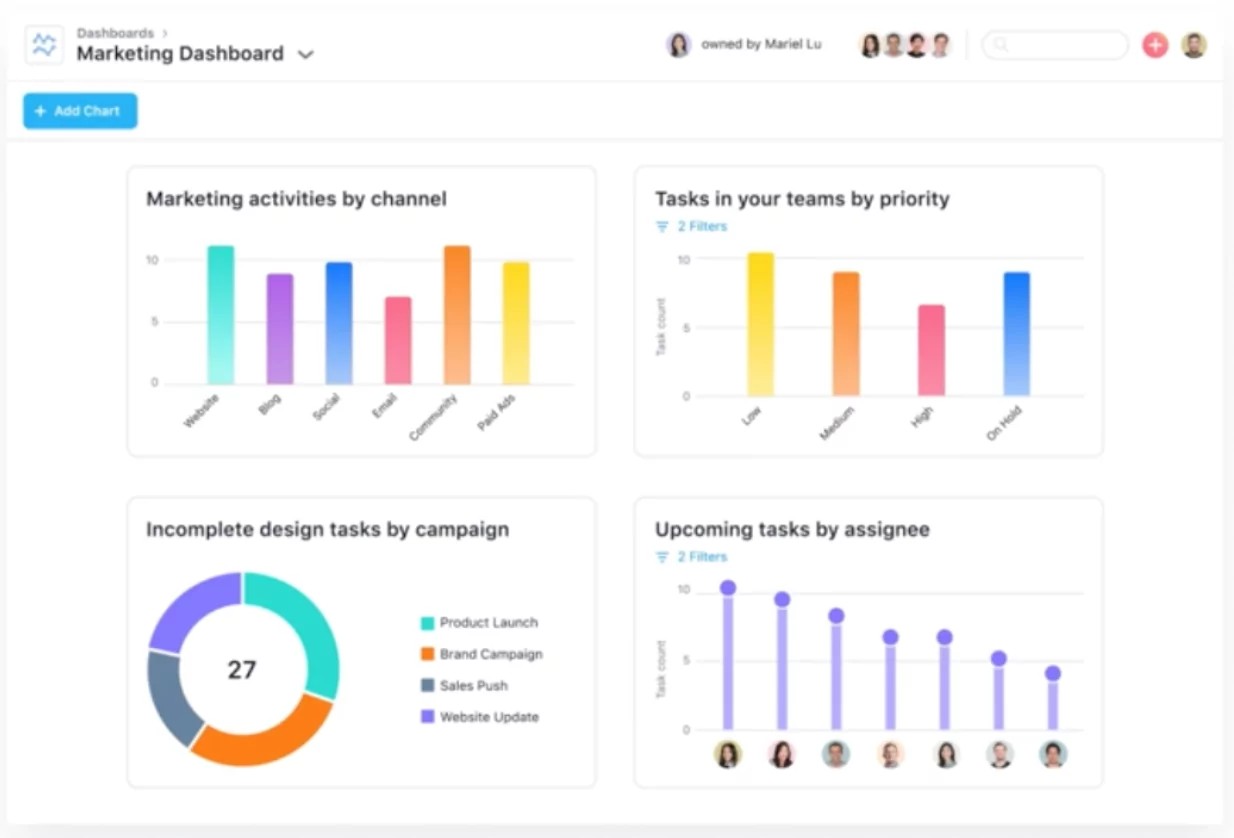
Why Use Asana?
Asana offers everything necessary for synchronization, meeting deadlines, and reaching targets:
- Makes workflow faster: everyone knows what to do and when.
- Maintains the actualities of your projects, conversations, and files in one place.
- Updates on new tasks and related information in real-time.
- Integrates with worldwide-known solutions that are trusted by millions.
- Allows you to find out the workload of team members and easily reassign work.
- Optimizes your time.
- Increases productivity.
- Keeps track of the deadlines.
Last but not least, what is Asana’s credibility? To cut a long story short, its solutions are already being used by hundreds of thousands of organizations around the globe, including Google, Uber, Deloitte, Vodafone, Spotify, PayPal, and Avon. Follow their example and start using Asana right now!
What Is Asana Integration?
Are you still wondering how to use Asana for project management? Then you should contact Cloudfresh, your ultimate Asana consultant. As an accredited Asana Solutions Partner, we can provide you with the following services:
- Customization;
- Development;
- Integration;
- Training;
- License;
- Support.
Once you’ve arrived at a suitable Asana pricing plan, our specialists will help you optimize your IT infrastructure, get project management software Asana up and running, and craft completely new structures and processes for your teams, while our support center will provide you with the best customer experience possible!