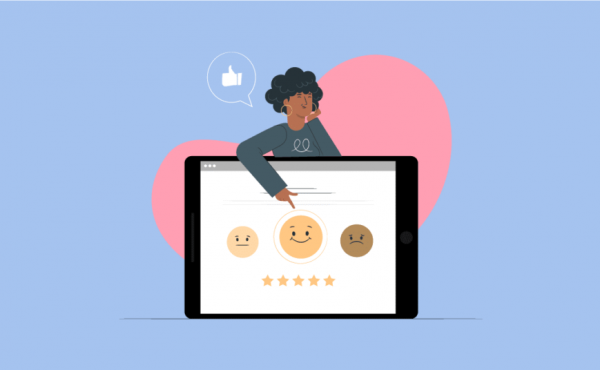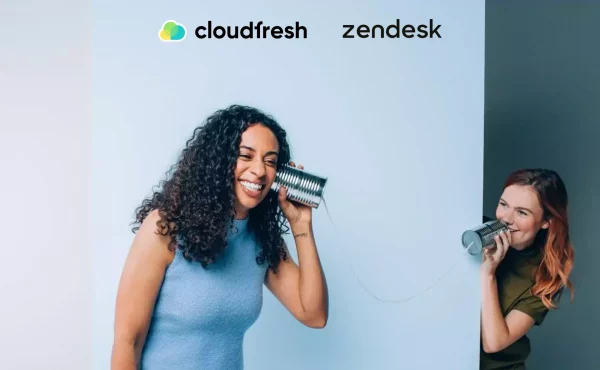Optimizing CX: 3 practices to improve customer experience
Zendesk Tips and Tricks
If you are reading this text, then you are probably familiar with the functionality of the Zendesk CRM system. But you are unlikely to know about the additional features of the platform, which we are now going to tell you about.
When working with customer support, it is important to show not only responsiveness, but also professionalism. That is why market leaders use Zendesk to help their customers. There are certain “levers” and hidden functions that can be used with this platform, which can not only speed up your work, but also improve the quality of the support provided.
Zendesk is a powerful customer service platform. However, simply having it in place is not enough – you need to optimize your instance to truly maximize its capabilities. Utilizing key features and customizations allows your team to provide faster, more personalized support.
This article outlines expert tips and tricks to help you unlock the full potential of Zendesk for higher customer satisfaction and to improve the quality of customer success manager work.
Streamline Support Workflows in Zendesk
Free up Your Email
It’s great when you get trigger emails in the first days after installing Zendesk. But later, it can only burden, confuse and clog up your mail triggers. There are several ways to avoid this.
The main way to clean up your email clutter is to connect Zendesk to other platforms that you or your colleagues use. For example, you can set up alerts in your Slack channel and all triggers will come to you as notifications from the messenger. Also, you can connect such a feature through the Notify app. You can even do it exclusively for notifications about important events from Zendesk. If you don’t use any additional messengers or communication channels, then you can set up the same notifications via SMS only. Then, notifications from the CRM will be sent to your cell phone.
Why would you clog your email with notifications from the platform Zendesk, if you can free it for work letters and all the other notifications from the CRM, you can let it fall into any other communication channel.
Automate Repetitive Tasks
Much of a support agent’s time gets wasted on mundane administrative tasks like assigning tickets, tagging, prioritizing, and notifications. These repetitive chores can be automated in Zendesk using triggers and custom rules.
For instance, automatically tag and route certain ticket types to the appropriate team. Or trigger responses when priority tickets are received. This lifts the burden of manual tasks so agents can fully invest their time solving customer issues.
Identify your most frequent support processes and set up rules to handle them automatically. This reduces tedious labor and speeds up resolution.
Load and Distribute Macros
Macros are like little add-ons that speed up your work with Zendesk. You can apply macros to use abbreviated responses to messages. If you still haven’t started working with them, we highly recommend it! It really will save you more time when communicating with customers. What’s more, you can decide for yourself what your macros will look like and where they will be located. Our advice to you is to organize all your macros into separate folders with different names. This will help them find the right macro quickly and efficiently. You can select the name for the macro with two colons, and it will look like this:
DEMO::Macros::How to Split Macros
But don’t forget to enter the macro’s name exactly in the folder you need, without changing the name. Then, in the macro selection window, just find the macro you need and it’s done!
Set Up Assignment Rules
Tickets landing randomly in overloaded inboxes leads to delays and mistakes. Automated assignment rules allow the intelligently routing of tickets to the right agents from the outset.
For example, you can configure rules to assign:
- Billing issues to the finance team
- Technical bugs to the developers specialists
- Priority customers to the sales team
This gets tickets immediately to those most capable of resolving them fast. Don’t leave it up to chance – use smart assignment rules.
To set up assignment rules, go to the Settings page and click on the Assignment Rules tab. From here, you can create new assignment rules or edit existing rules.
Share Inboxes to Collaborate
Zendesk inboxes allow you to group tickets together based on criteria such as department, product, or priority. This can help you to organize your tickets and collaborate with other agents more effectively.
To share an inbox with another agent, go to the Inboxes page and click on the name of the inbox that you want to share. From here, you can click on the Share button and select the agent that you want to share the inbox with.
Boost Agent Productivity in Zendesk
Use the Key Combination
We all know that to reopen an accidentally closed browser tab, you need to press Ctrl + Shift + T, and to copy text, Ctrl+C. But what do you press when you accidentally close a ticket in Zendesk? There is a solution for this case, too, and it’s called a keyboard shortcut. Yes, the CRM platform also has this feature. You can even see all the shortcuts in your profile by clicking on its icon and then selecting the “Shortcuts” section in the upper right corner.
But before you get to that section in Zendesk, here’s a list of the most frequently used features:
- Go to the home page: Ctrl + Alt + H
- Next ticket: Ctrl + Alt + Down
- Open macro box: Ctrl + Alt + M
- Save comment as internal note: Ctrl + Alt + X
- Save or update the ticket while waiting: Ctrl + Alt + P
Integrate External Tools
Zendesk is a powerful customer support platform, but it can be even more powerful when integrated with other tools. Zendesk offers a variety of integrations with popular tools such as Slack, Salesforce, and Jira.
Integrating external tools can help you to streamline your workflows and automate tasks. For example, you can integrate Zendesk with Slack to receive notifications for new tickets or send customers updates directly from Slack. Or, you can integrate Zendesk with Salesforce to create new leads or opportunities from tickets.
Configure ticket routing
Another unique Zendesk feature few people know about is the ticket path setting. You can configure this feature so that a ticket, with a specific topic, is sent to an agent who specializes in it. Or you can configure tickets to be sent to a specific agent based on the sender or name of the organization. This feature lets you handle tickets faster, without unnecessary hassle or queues.
Agents who have already worked with certain organizations know more about how to help them, so they can close the ticket quicker. The same goes for agents who specialize in a particular subject. Routing tickets will help them avoid queuing for service and, therefore, speed up the process of handling a customer request.
To configure ticket routing, go to the Settings page and click on the Ticket Routing tab. From here, you can create new routing rules or edit existing rules.
Get More Value from Zendesk Reporting
Data is only helpful when properly analyzed. Ensure your team utilizes Zendesk’s reporting functionality to its full potential.
Some best practices include:
- Build reports and dashboards tailored to your key metrics and KPIs. Don’t just rely on out-of-the-box templates.
- Segment data by tags, custom fields, time period etc. to gain insights from different cuts.
- Export reports to model the data outside Zendesk using other analytics tools for deeper exploration.
Don’t leave insights undiscovered in your Zendesk data. Put it to work through segmented analysis, customized visualizations and integrations with business intelligence tools.
Personalize the Customer Experience
Simplify the creation of the Knowledge Base
The Knowledge Base is a very useful section on the Zendesk consultant platform that allows customers to find answers by themselves. But if you don’t have a copywriter or free agent on your team to create these articles, you can enlist the help of the Zendesk Knowledge Capture app. How it works: if an agent needs to create an article on a new client request, he or she goes to a ready-made template to fill in the information in the Knowledge Base. No more writing articles from scratch, describing everything in detail and making up a very new material every time. Just fill in the templates in the application and voilà, the article is ready in a short time.
With this app, you can also mark or delete articles that are no longer relevant, as well as post your reviews. The reviews, in turn, will go to management review, so everything is fair and verified.
Here are a few tips for simplifying the creation of your knowledge base:
- Start by creating a list of your customers’ most common questions.
- Write articles that answer these questions in a clear and concise way.
- Use Zendesk’s tags feature to categorize your articles so that your customers can easily find the information they need.
- Use Zendesk’s images and attachments feature to add visual aids to your articles.
- Regularly review and update your knowledge base to ensure that it is accurate and up-to-date.
Satisfaction Surveys
Zendesk’s satisfaction survey feature is a great way to collect customer feedback. This feedback can help you to identify areas where you can improve your customer support.
To create a satisfaction survey, go to the Settings page and click on the Satisfaction Surveys tab. From here, you can create new satisfaction surveys or edit existing surveys.
Zendesk offers a variety of pre-built satisfaction surveys, but you can also create your own custom surveys.
Once you have created a satisfaction survey, you can send it to your customers after they have interacted with your support team.
Custom Notifications
Zendesk’s custom notifications feature allows you to send targeted notifications to your customers. This can be useful for sending updates on ticket status, announcements about new products or services, or other important information.
To create a custom notification, go to the Settings page and click on the Custom Notifications tab. From here, you can create new custom notifications or edit existing notifications.
Omnichannel Support
Zendesk’s omnichannel support capabilities allow you to centralize all customer interactions, regardless of the channel. This means that support agents have a complete view of a customer’s history, enabling them to provide more personalized and efficient support. Whether a customer contacts you via email, chat, or social media, the experience remains consistent and tailored to their needs.
To enable omnichannel support, go to the Settings page and click on the Omnichannel Support tab. From here, you can enable omnichannel support for the channels you want.
Once you have enabled omnichannel support, your customers can contact you through any of the channels you have enabled.
Constantly improve your customer support
Having just good customer support is not enough. It’s like a relationship with a customer that needs to be improved all the time. As well as with the support, which periodically needs to be improved. Learn new things in our Cloud Blog and keep up with the latest news in the CX world.
You can also always contact our managers with questions or if you need help. The Cloudfresh team is a unique center of expertise for Google Cloud, Zendesk, and Asana. For these products, we can provide you with the following services:
- Customization;
- Development;
- Integration;
- Training;
- License;
- Support.
Our specialists will help you optimize your IT infrastructure, develop integrations for better system interoperability, and help create completely new structures and processes for your teams, while our support center will provide you with the best customer experience!