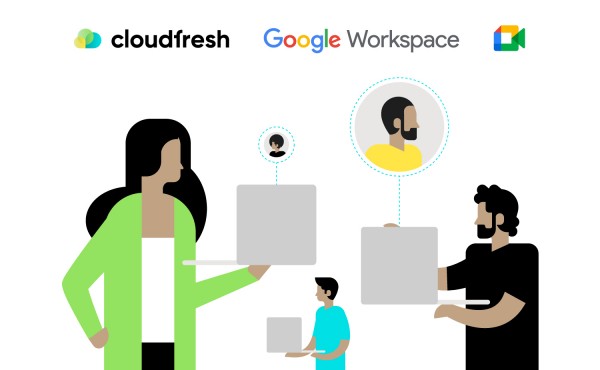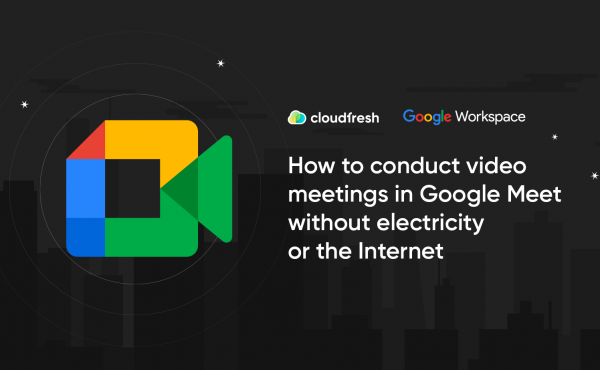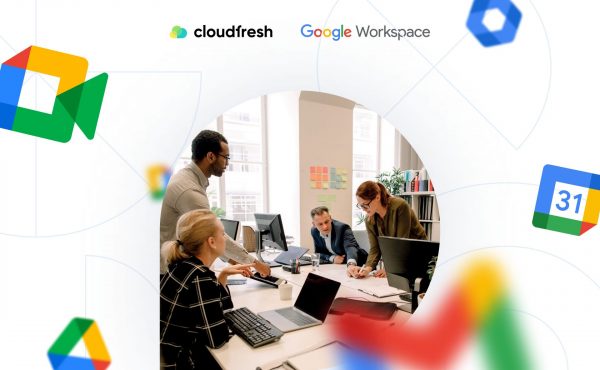How to Conduct Webinars in Google Meet
Google Calendar Appointment Scheduling: What Are the Updates?
- Google Calendar Appointment Scheduling
- How to Get It up and Running?
- What Are the Essential Benefits of Google Appointment Scheduling?

- Can I Use the Old Google Calendar Appointment Slots?
- FAQ

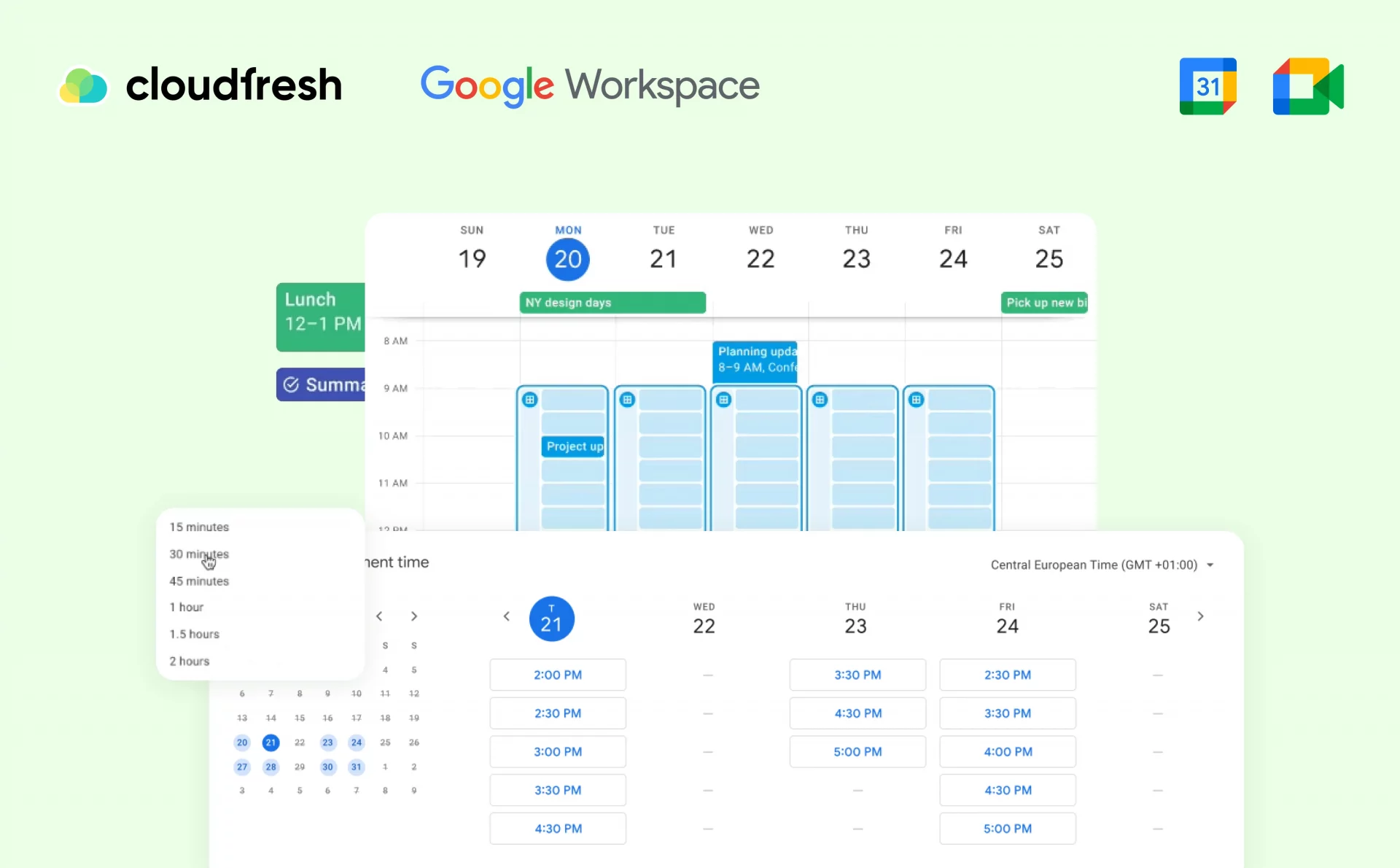
While scheduling with Google Calendar, how often do you worry that the timing could be more convenient for your guests? And how many messages do you send to be sure that the slot and meeting duration are just right? We suspect that with your answer, some large number will come up. If that’s the case, we have some excellent news for you.
Google Workspace (further, GWS) made an appointment scheduling feature available for most of its plans. From now, you can avoid having to constantly track down the person’s availability and save hours of unnecessary communication every month. So, you can forget about Calendly, Acuity Scheduling, or Bookafy if you are a GWS user. All you need comes built-in with Google Calendar at no extra cost.
In this blog, we would like to break down appointment scheduling and figure out which groups of users are eligible for this functionality, how to set it up in Google Calendar, and what essential benefits you will get.
Google Calendar Appointment Scheduling
In June 2021, the online appointment scheduling in Google Calendar was available only for individual GWS users. It was an outstanding possibility to share your availability via the professional booking page available to your clients, partners, and external stakeholders just with an email address. Whether they had a Google account or not, they could choose a convenient slot depending on their preferred time and workload.
As of December 2024, the Google appointment scheduling functionality is part of select GWS licenses—i.e., Individual, Business (except for Business Starter), and Enterprise. Among those who can also access it are education and non-profit customers.
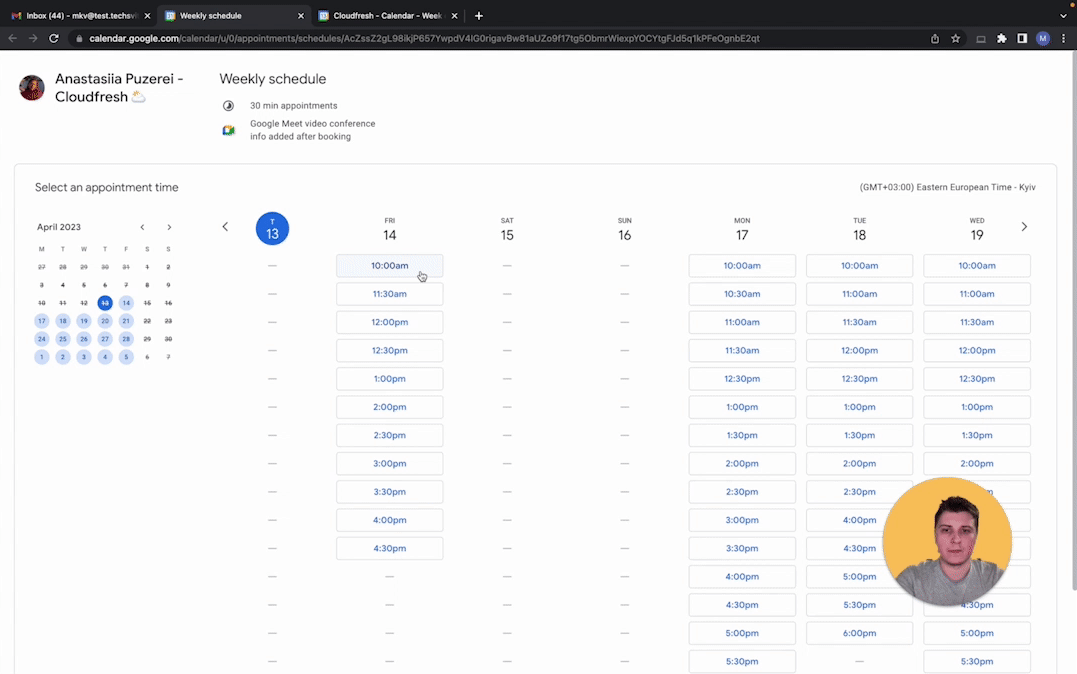
How to Get It up and Running?
Activating an appointment schedule is fairly easy and intuitive. Let’s see how it can be done.
Firstly, go to your Google Calendar and select any time slot or click the “Plus” button. Here, you need to choose “Appointment schedule” and give it a name.
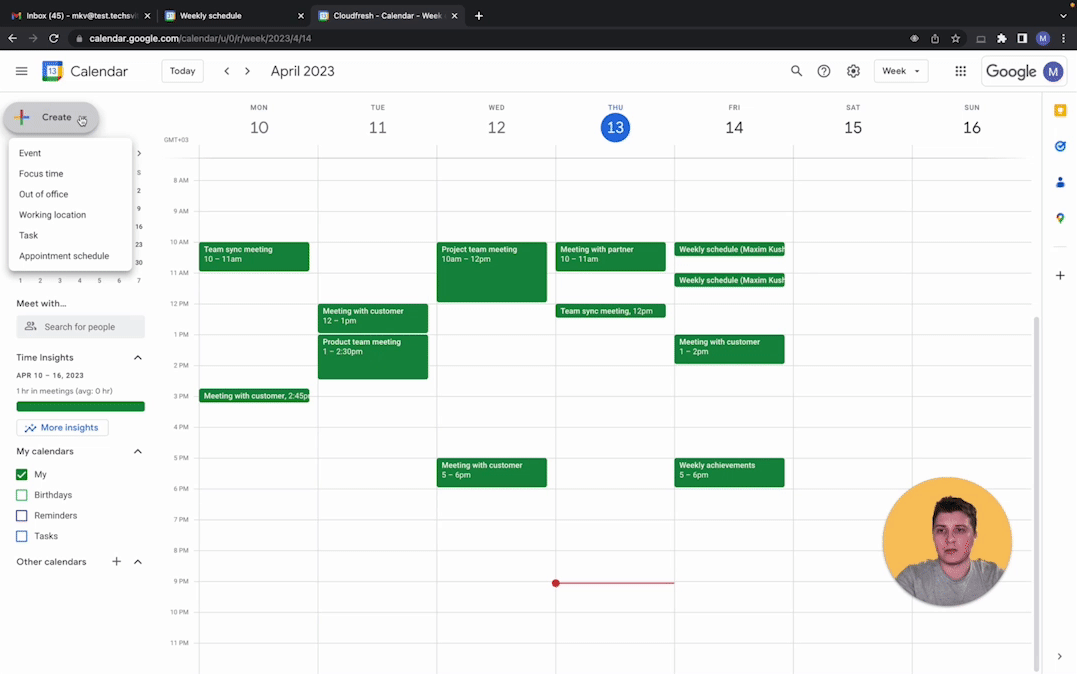
Then, follow the next steps:
1. Сhoose for how long you want your meeting to last. Remember that the minimum amount is 5 minutes.
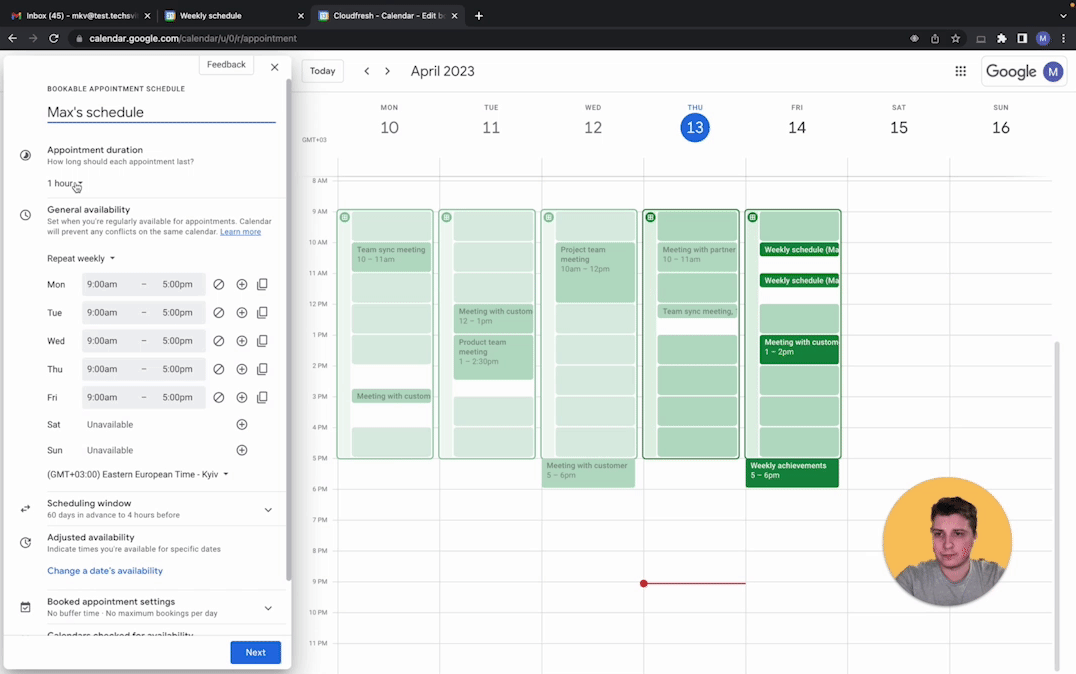
2. Set up the time intervals during the day when you’re available to participate in meetings.
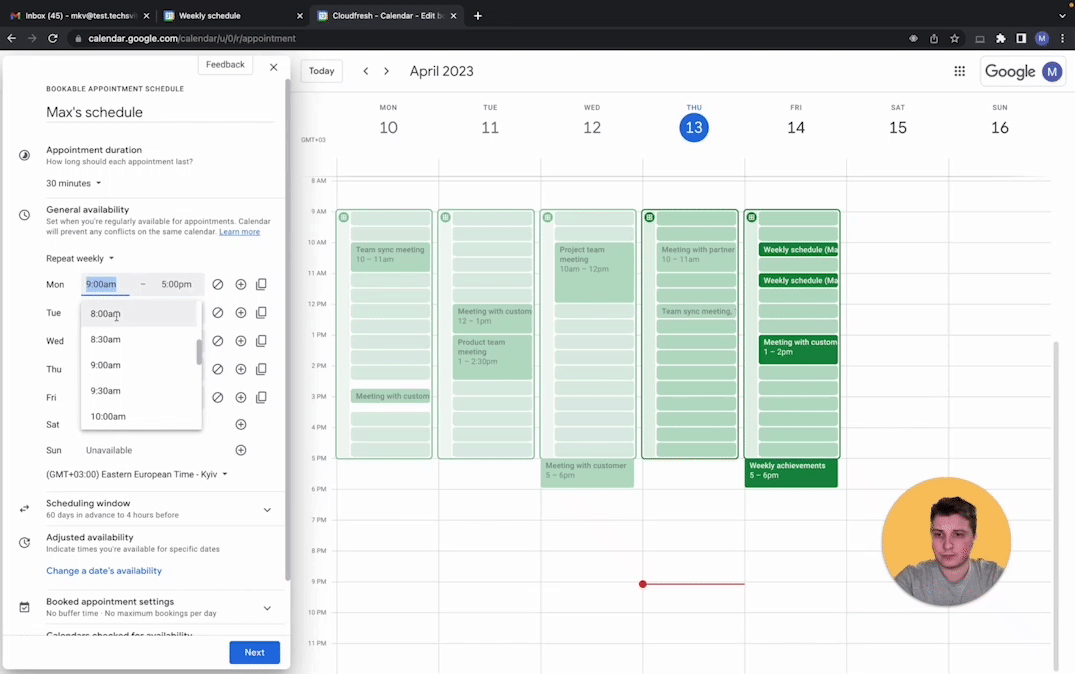
3. Select the availability of your work schedule. Here you should decide how far in advance someone can make an appointment with you.
4. Click on the “Next” button.
5. Select where to hold meetings in the “Location and conferencing” section. If you choose Google Meet, the link to the virtual meeting will be created automatically. But you can also opt for Zoom integration or an offline venue.
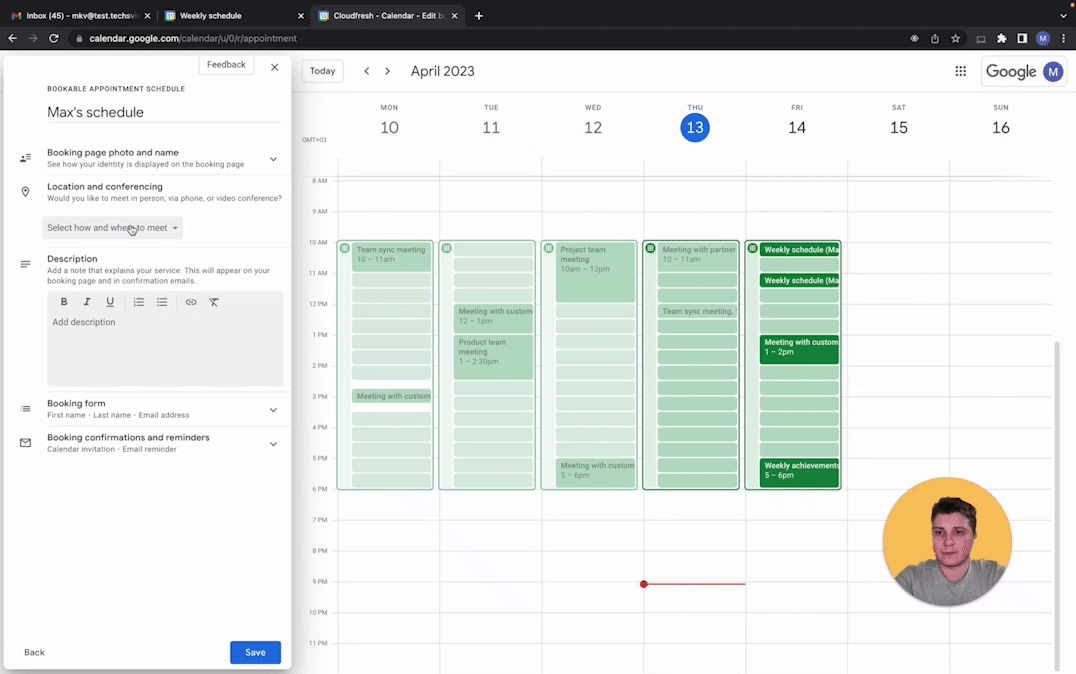
6. Last but not least, you can personalize your Calendar: add a required field and description or set up notifications.
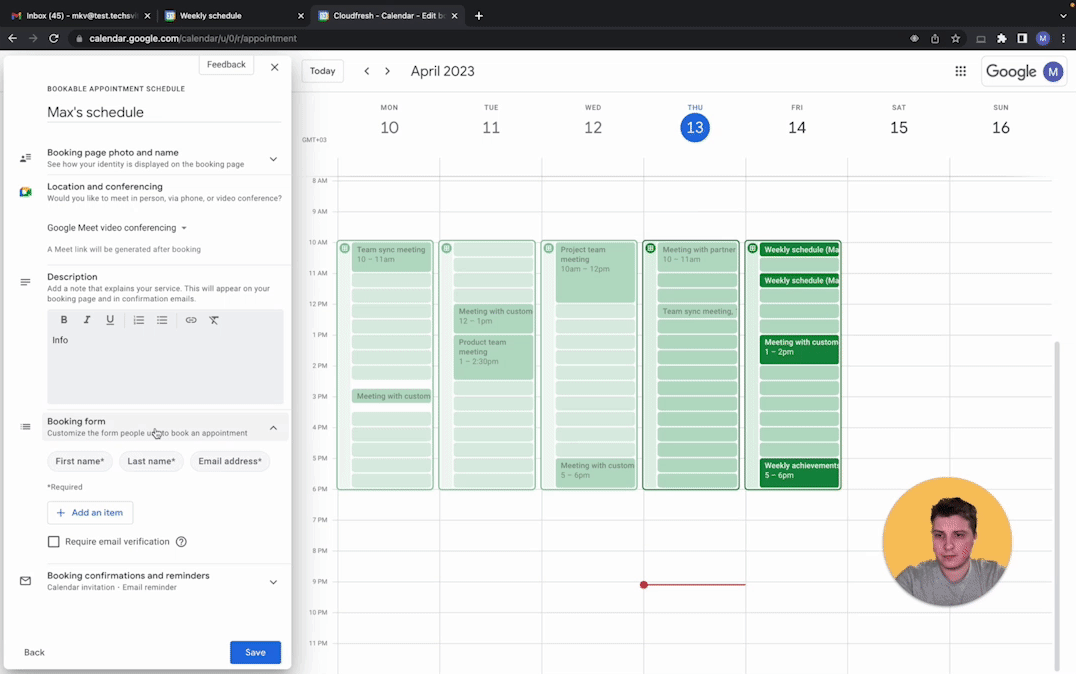
7. Finally, click on the “Save” button, and here it is.
One of the other crucial steps in starting to work with the appointment schedule would be adding this function to your email signature. For this, you should do the following:
1. Once you have created your booking page, click the share button and copy the link.
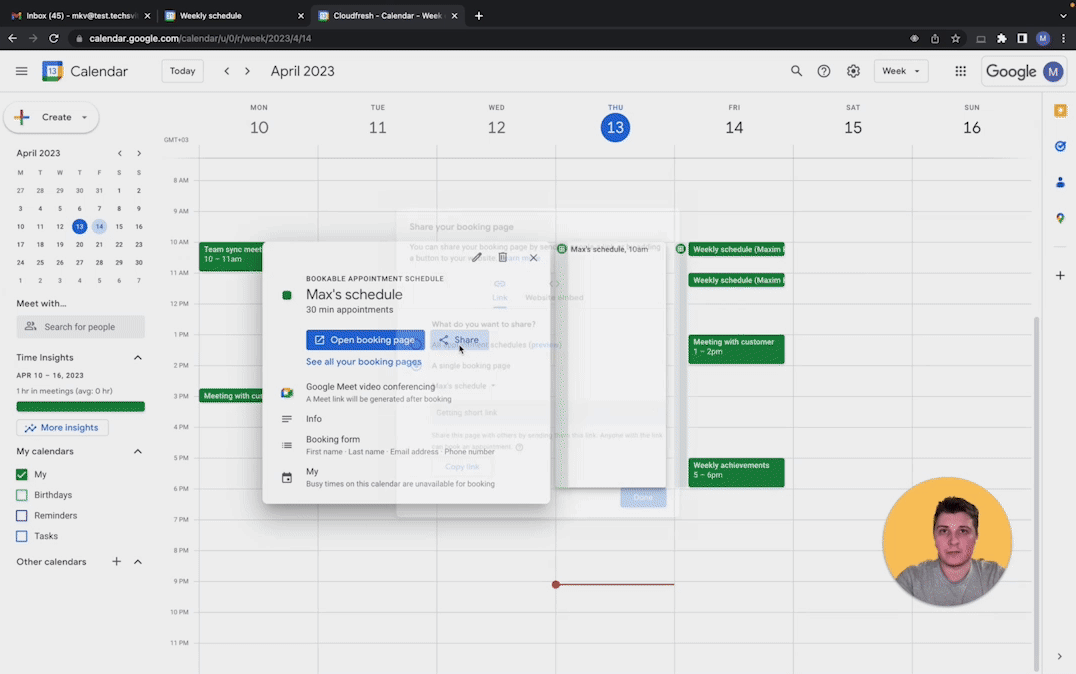
2. Go to Gmail → Settings → All settings, scroll to the bottom, and find the signature item.
3. Write the text, for example, “Book a meeting with me,” and paste the link you copied earlier.
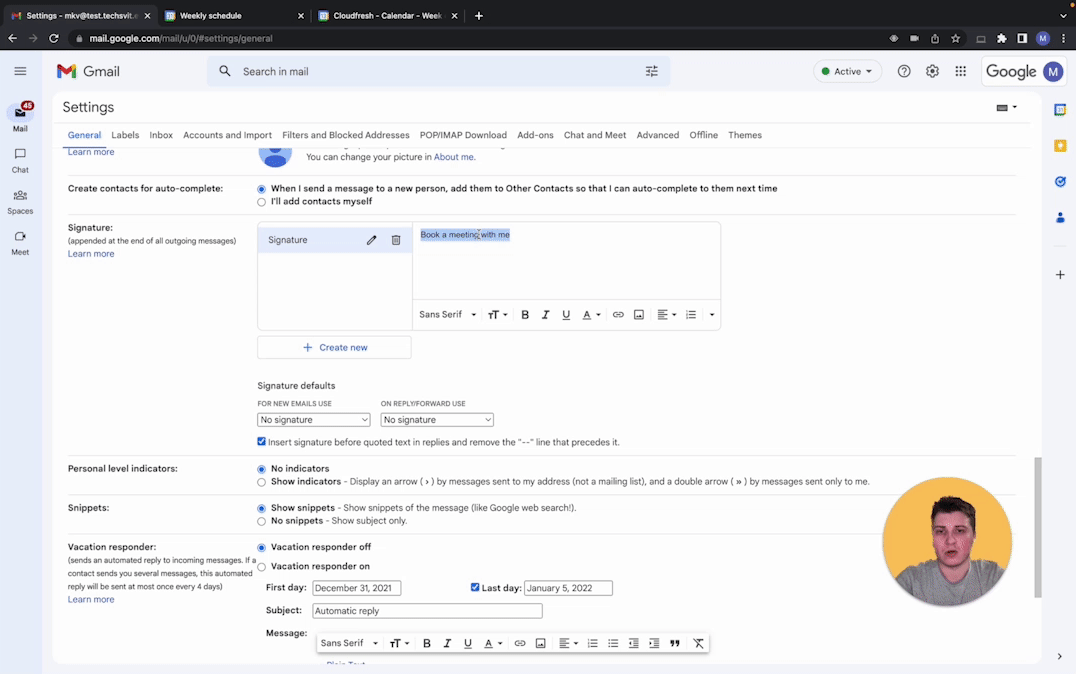
4. Remember to click on the “Save” button.
Voilà! From now on, you are the owner of a professional booking page, and everyone—even outside your company—can book a meeting with you according to your input.
What Are the Essential Benefits of Google Appointment Scheduling?
Being easy to set up and convenient to use, scheduling appointments with Google Calendar has plenty of other advantages.
1. You only need a valid email address to book an appointment.
Compared with the previous way of scheduling meetings within Google Calendar—the appointment slots—anyone outside the organization can book a meeting with you even if they have no Google account, which is more convenient for clients or partners who are not current Google Workspace users.
2. Automatic sync with your Google Calendar to prevent meeting overlap
You can still arrange some meetings directly in Google Calendar with your coworkers. The changes from your booking page will dynamically visualize in your Calendar, and you can eliminate any overlapping meetings.
3. Booking confirmation and emails
Once you get a booking, you will get email notifications. Moreover, the person who arranges a meeting with you will also get an email reminder before the meeting.
4. Faster meeting appointments and less time-consuming communication
Google Calendar appointments could be made in one click and accessed directly from the emails. You save time and eliminate useless communication before the meeting with your external stakeholders so that you can concentrate on strategic and other expertise-intensive work rather than meeting scheduling.
5. Highly customizable appointment availability
As an owner of your booking page, you create rules for how people interact with your time availability. The Google appointment scheduling enables users with highly customizable options:
- You can set the minimum time for which someone can make an appointment.
- You can limit the maximum number of meetings per day.
- You can customize your appointment window.
- You can add custom rest time between appointments.
- You can gather info about people who booked the appointments via a particular booking form.
- You can even connect Stripe to collect payments for your sessions.
Can I Use the Old Google Calendar Appointment Slots?
Starting August 7, 2024, creating new appointment slots is no longer possible. If you have existing appointment slots, here’s what to expect:
- A message will appear on your existing slots, indicating that they are no longer available for booking.
- Anyone attempting to book an appointment in these slots will receive an error message.
- Any appointments already booked through your slots will not be affected and will remain as scheduled.
FAQ
How to create an appointment schedule in Google Calendar?
To create an appointment schedule in Google Calendar, open the calendar, click the “Create” button in the upper-left corner, select “Appointment schedule” from the drop-down menu, give it a name, set the duration and buffers, choose a location, and configure the required attendee details before saving.
How to share appointment schedules on Google Calendar?
To share an appointment schedule you’ve created in Google Calendar, navigate to it, pick the “Share with others” option, and copy the provided link to send to your attendees. You can embed this link into your website, email signature, or meeting invites.
How to propose a new time in Google Calendar?
- Open the event you want to reschedule.
- Click on the “Pencil” icon next to the event start time.
- Select the new date and time for the event.
- Click on the “Save” button.
- Google Calendar will send a notification to all attendees of the event, asking them to either accept or reject the new time.
How to create a work schedule in Google Calendar?
- Open Google Calendar and click “Settings.”
- Under “General,” select “Working hours.”
- Turn working hours on by clicking “Enable.”
- Choose the days of the week you work and enter your start and end times.
- You can add multiple time periods per day for split shifts. Click “Add” to include more periods.
- To remove a time period, click “Remove.”
- Make sure start times are earlier than end times for each period.
Google may suggest working hours based on your location, time zone, and past calendar events. You can accept, decline, or customize these recommendations. Planning a vacation? Learn how to set out of office in Google Calendar.
As you see, Google Calendar appointment scheduling is an easy-to-use, intuitive tool for the most productive meeting experience for GWS users that is regularly enriched with new features. And in case you’ve been wondering, Google Meet also goes far beyond its traditional functionalities.
As a global Google Cloud Premier Partner, we will help you configure the most suitable plan, provide training for your administrators, grow your adoption of Google Workspace services, implement solutions into your business operations, and enable you with advanced support at each stage of your cloud transformation.
If you want to learn more about new functionalities, your eligibility, and making the most of them, don’t hesitate to reach out.
Make your workflows productive with the advanced Google Workspace functionalities and benefit from the fresh updates to spur an all-out collaboration!