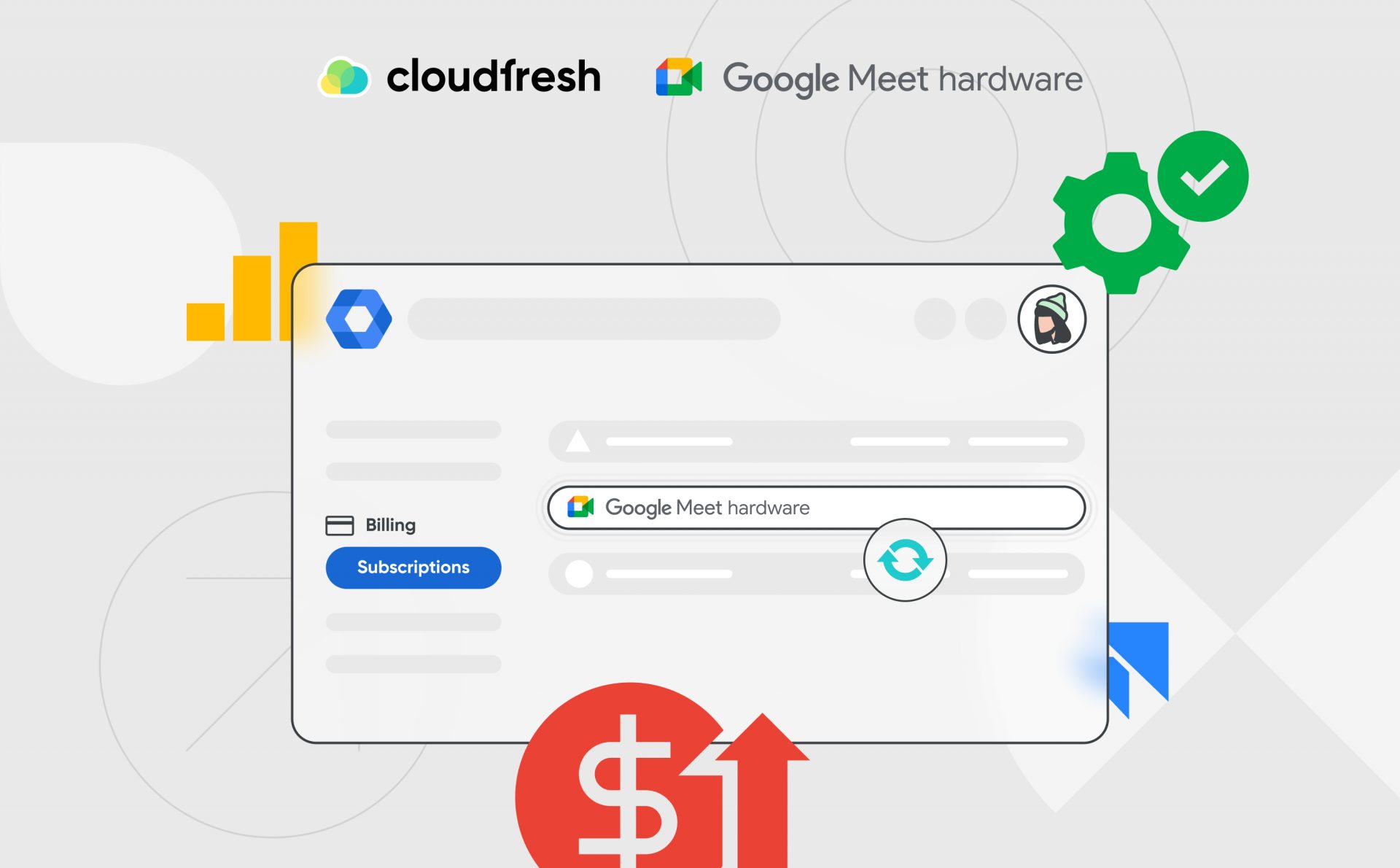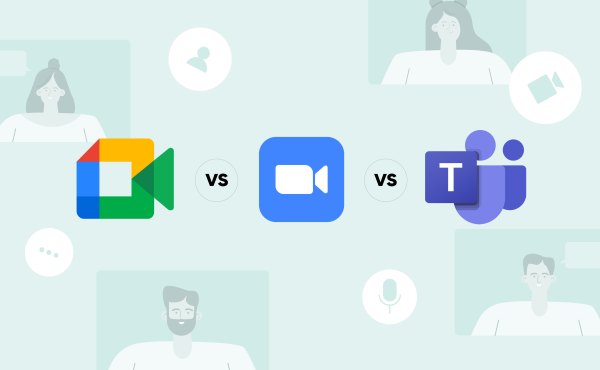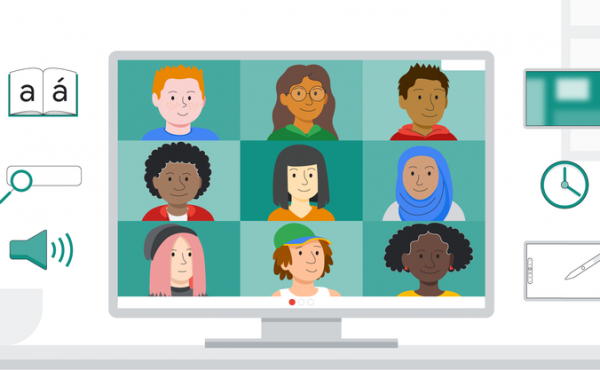7 Ways to Access Google Meet
How to Check Google Meet Licenses Renewal Date in Google Admin Console
Keeping your team connected is at the heart of every successful collaboration, and managing your Google Meet hardware licenses plays a key role in that. Picture this: seamless meetings, uninterrupted discussions, and a smooth workflow—all supported by well-maintained tools.
In this guide, we’ll help you ensure that continuity by walking you through the simple steps to check Google Meet hardware renewal date. Using IT admin tools in the Google Admin Console license management system, you’ll be able to manage subscription renewals effortlessly, keeping your team’s collaboration on track. Let’s dive in and make this process as smooth as your meetings.
Why Check Your License Renewal Date?
Keeping track of your Google Meet hardware license renewal process helps you:
- Avoid disruptions in service.
- Plan for budgetary and administrative needs.
- Ensure compliance with your team’s hardware and collaboration tools for businesses.
Understanding how to check Google Meet hardware license expiration allows IT administrators to ensure uninterrupted workflows and better subscription management.
Step-by-Step Guide to Checking Your Google Meet Licenses Renewal Date
Follow these steps to easily find the renewal date and manage Google Meet hardware subscriptions efficiently:
1. Sign in to the Google Admin console: Head over to admin.google.com and sign in with your admin credentials.
2. Go to Billing > Subscriptions: Once logged in, go to the Google Admin Console Billing section in the menu, and select Subscriptions. Alternatively, you can directly access it here.
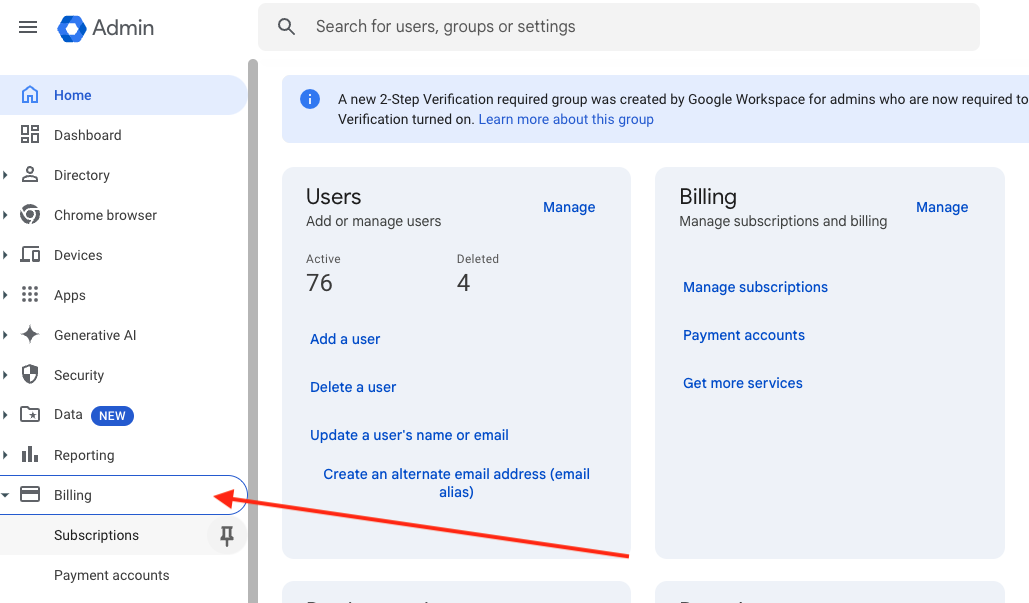
3. From the list of active subscriptions, click on the Google Meet hardware subscription.
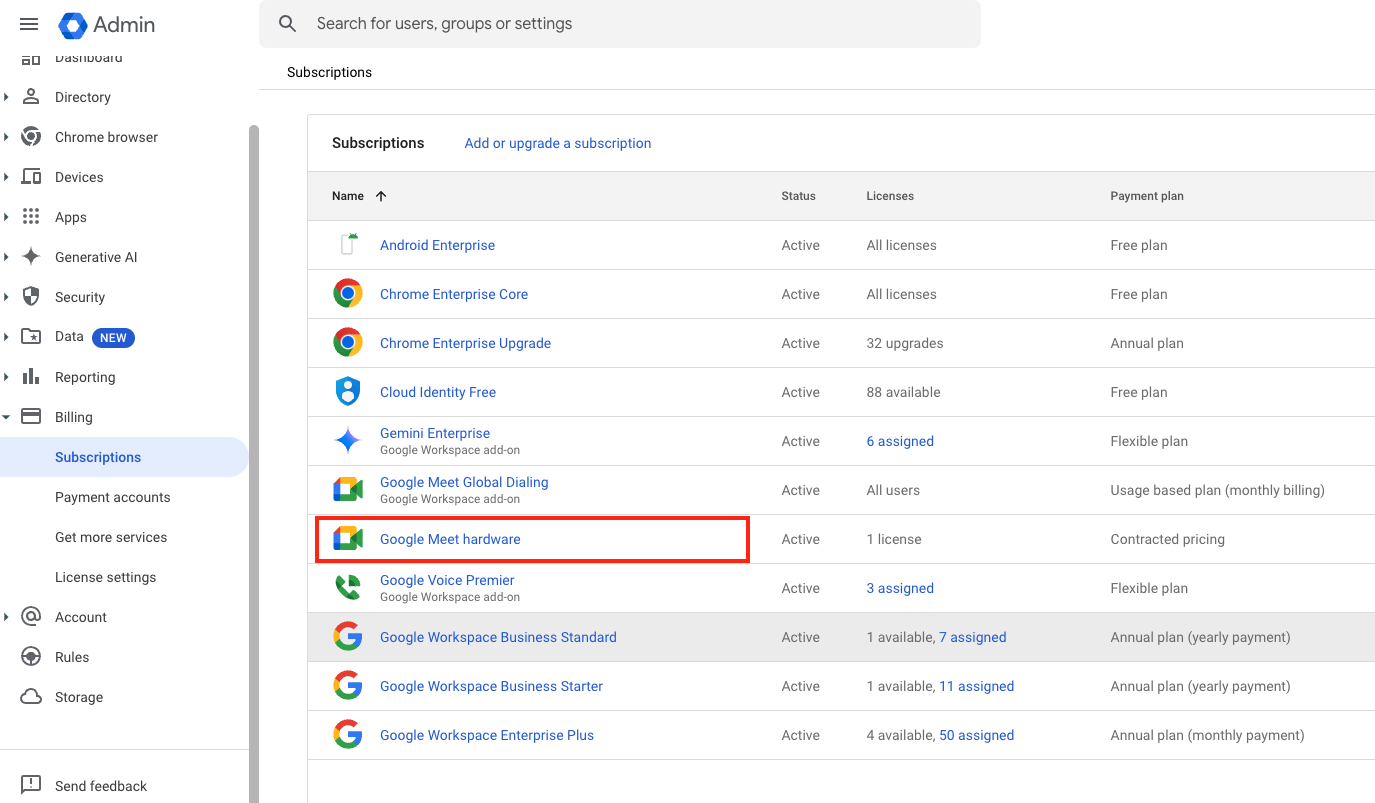
By following these steps to find Google Meet renewal date in Admin Console, you can plan for timely renewals and avoid lapses in service.
4. Locate the Renewal Date: Under the plan details, you’ll find the renewal date listed next to the license name. This date is crucial for managing your subscription effectively.
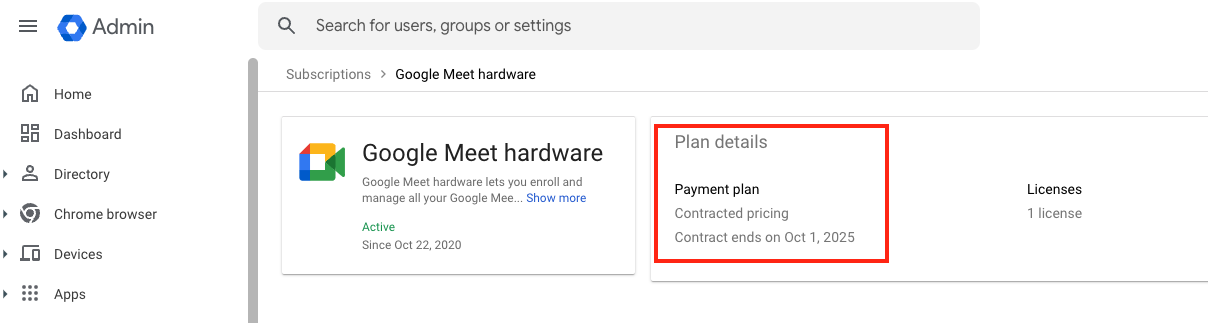
5. Plan for Your Renewal, and Keep Your Cloudfresh Contact in the Loop: To ensure your Google Meet licenses align with your business needs, consider collaborating with Cloudresh, if you haven’t already, to gain expert guidance in optimizing, renewing, or managing your licenses effectively. Once you’ve identified your renewal date, sharing the Contract End Date or a screenshot of your plan details with your Cloudresh contact is a practical step. This ensures you receive timely assistance and necessary follow-up support.
Why Partner with Cloudfresh?
As a Google Cloud Premier Partner, Cloudfresh ensures you stay ahead with enhanced Google Workspace subscription management and comprehensive support for Google Meet Hardware, including deployment, troubleshooting, and optimizing performance to meet the evolving needs of your business.
With our certified professional by your side, you’re not just managing licenses—you’re building a smarter, more efficient workspace. From consultation to continuous support, we’re committed to helping you unlock the full potential of Google Workspace and Google Meet Hardware for your business.
By incorporating best practices for managing Google Meet subscriptions, Cloudfresh ensures that your team’s hardware and collaboration tools are always aligned with your goals.
Stay on Top of Your Subscriptions
Tracking your Google Meet hardware license renewal date is quick and straightforward, yet it’s an essential step in maintaining a productive and collaborative workplace. Need help? Contact your trusted Google Workspace partner, Cloudfresh for expert assistance and proactive subscription management.