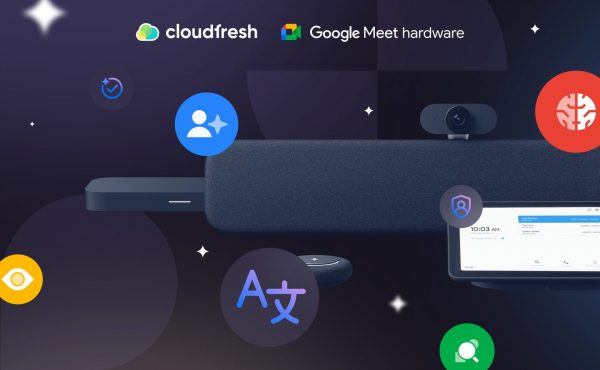10 Game-Changing AI Features in Google Meet Hardware You Need to Know
Google Meet Features: Which Come Free of Charge, and Which Require a Sub?
- Google Meet Features by Category

- Core Limits for Features in Google Meet

- AI Features in Google Meet

- Privacy and Security Considerations regarding Google Meet Features and Usage

- Meet the Upgraded Meet with Cloudfresh
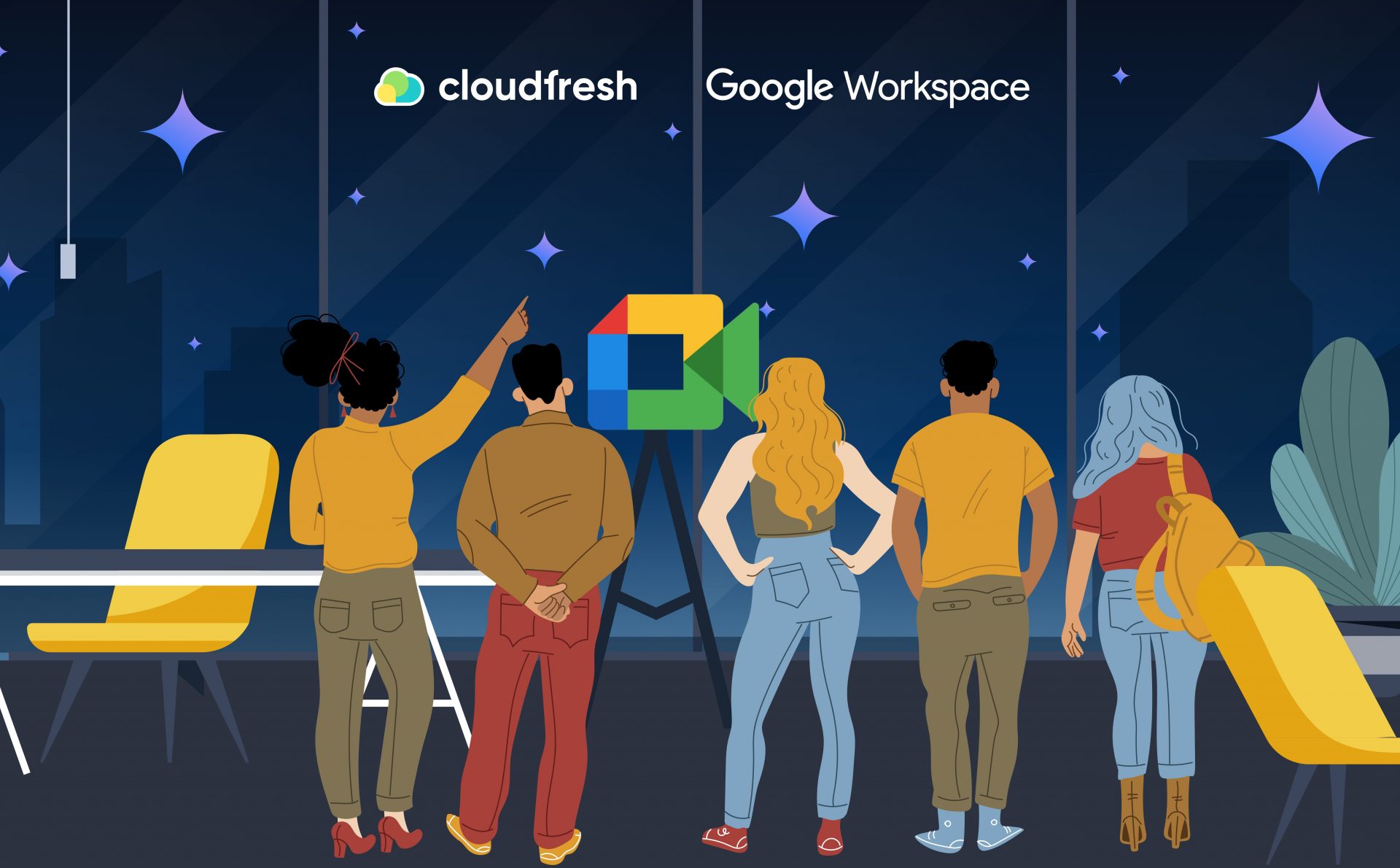
The video conferencing suite we’re going to talk about packs a wide range of tools, which can be divided into two levels: free accounts and paid ones. This blog breaks down what each tier includes, how they differ, and which Workspace plans provide certain Google Meet features.
With a free account, you get the basics you need to run a meeting. Google Workspace takes things further with business-ready features in Google Meet, like larger meeting capacity, stronger host controls, and more ways to collaborate.
On top of that, the tech giant is adding artificial intelligence through Gemini to handle routine tasks, improve meeting quality, and make conversations smarter.
For any organization, knowing how these tiers work is key. It helps you pick out the right Google Workspace plan that fits your team’s needs, balancing both functionality and cost.

Google Meet Features by Category
To start with, this conferencing tool isn’t just for calls. It does something bigger: it makes working together feel easy. A quick convo, presenting to a big group, or collaborating inside Docs, you name it. There’s a tool for every kind of meeting.
Meeting Creation & Participation
Start or Schedule Meetings
You can kick off a meeting instantly or set one up for later right from Meet, Gmail, Calendar, or Google Chat. It works for both quick check-ins and planned sessions.
Join Meetings (via Link/Code)
Participants can hop into meetings using a link or meeting code, fast and simple (click here for all the information about how to join a Google Meet).
Meet in Docs Editors on Web
One of the most useful Google Meet’s free features is starting a call right inside Docs, Sheets, or Slides while you’re working. Some things, like polls, Q&A, or background changes, however, require you to “pop out” into the full window.
All the features in Google Meet above come with: Free Personal Account, Business (Starter, Standard & Plus), and Enterprise (Essentials, Standard & Plus).
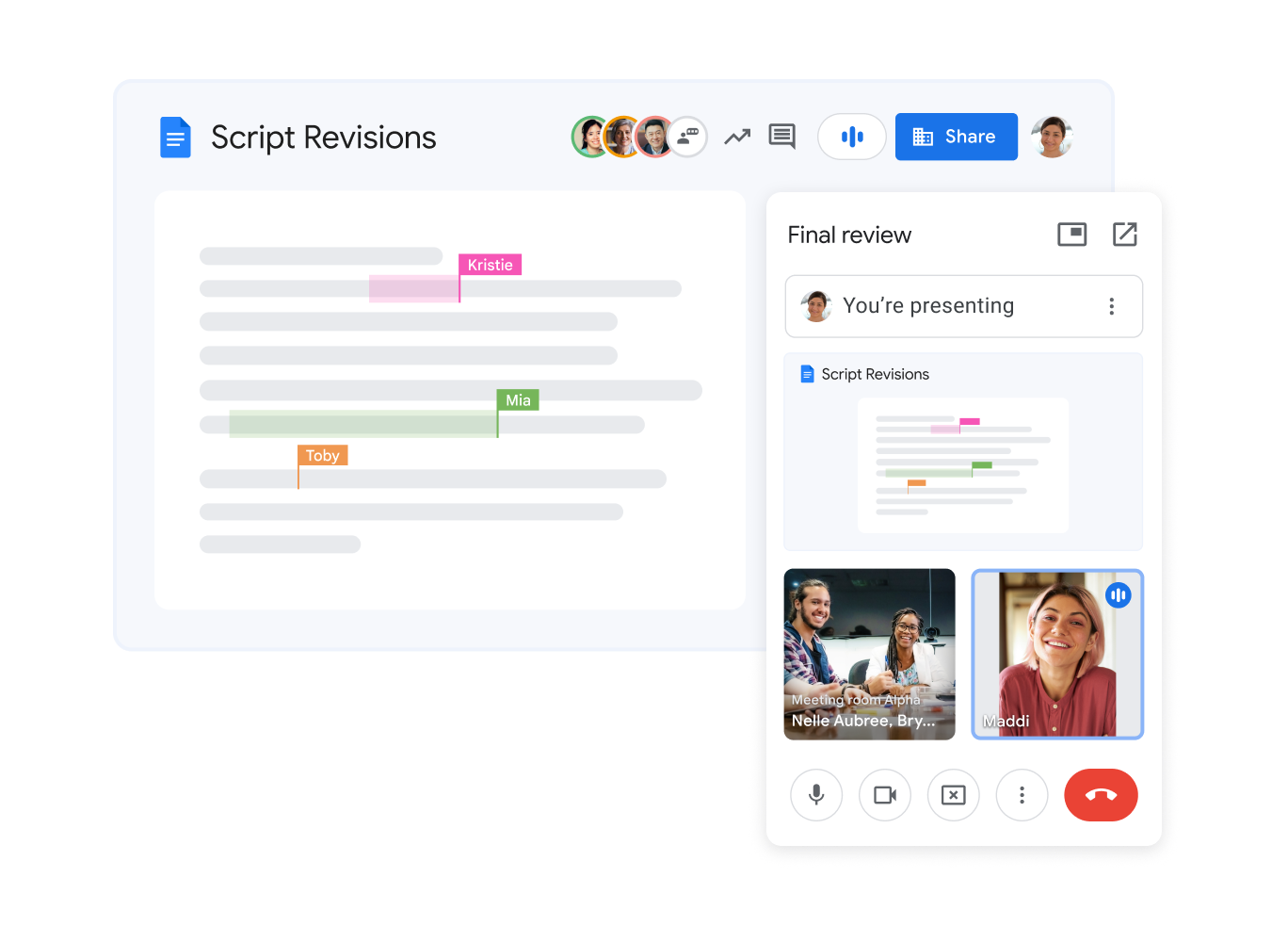
Join via Nickname (in-org)
Workspace users can set meeting nicknames for internal use. It’s a handy shortcut for teams to join without searching for links.
Comes with: Business (Starter, Standard & Plus) and Enterprise (Starter, Essentials, Standard & Plus).
Join Anonymously
You can let anyone take part in your virtual meeting, even if they don’t have a Google account.
Comes with: Free Personal Account and all paid Workspace plans, except for Enterprise Plus.
Basic In-Meeting Interactions
Hand Raising
Participants can raise their hand virtually to signal they’d like to speak. The moderator sees the order and can lower hands after each person talks.
Reactions
Emoji reactions let participants share quick feedback without breaking the flow of the meeting and the workflow in general. Hosts or admins can turn them off. These are not available in client-side encrypted calls, though.
On-the-Go Mode
For those joining while traveling, features in Google Meet like On-the-Go mode provide an audio-first setup with big, simple controls for muting, raising a hand, or ending the call.
All the Google Meet features above come with: Business (Standard & Plus) and Enterprise (Starter, Essentials, Standard & Plus).
Meeting Scalability & Control
Breakout Rooms
Hosts can place guests into smaller groups for focused discussions. These are started from a computer and can’t be recorded or live-streamed. Participants can return to the main room anytime.
Polls
Hosts can create polls to gather feedback during or after meetings. Participants, including live stream viewers, can respond (but polls can’t be created from mobile). Results are emailed to organizers afterward.
Q&A
Participants can submit and upvote questions, anonymously if they prefer. Thanks to Question & Answer sessions, hosts can moderate what gets published, and a full report is sent to the organizer once the meeting wraps up.
All the paid Google Meet features above come with: Business (Standard & Plus) and Enterprise (Starter, Essentials, Standard & Plus).
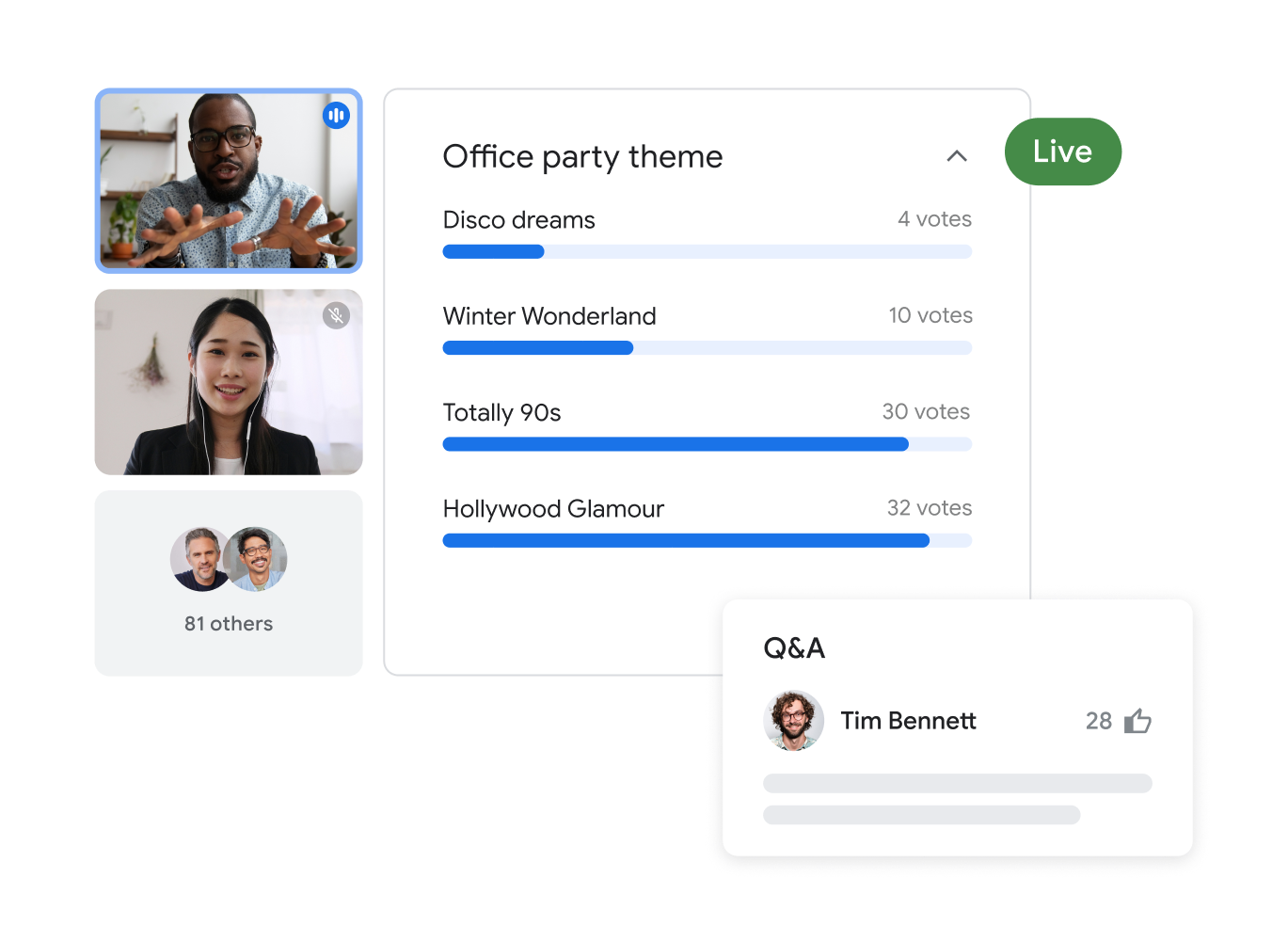
Multiple Co-Hosts
The main host can assign up to 25 co-hosts to help manage the meeting and distribute the workload. Co-hosts can also receive recordings, attendance reports, and poll results.
Comes with: Business (Standard & Plus) and Enterprise (Starter, Essentials, Standard & Plus).
Attendance Tracking
This one is especially useful if you host a somewhat big meeting (think, for example, of a company-wide training or a Google Meet webinar) and don’t have time to see who’s joined and who hasn’t.
Comes with: Business (Plus) and Enterprise (Starter, Essentials, Standard & Plus).
Advanced Communication & Collaboration
Live Streaming
Virtual meetings can be live-streamed to your organization or broadcast publicly on YouTube. Hosts receive viewer reports. Streams must be started from a computer.
Comes with: Enterprise (Starter, Standard & Plus).
Dial-Out
Hosts can dial out to bring people into the meeting. U.S. and Canada calls are typically free; international calls require a Global Dialing subscription.
Dial-In
Participants can call in to join by phone. U.S. and Canada numbers are often free with a Google Workspace account. International dial-in requires a Global Dialing subscription.
Both features come with: Business (all tiers) and Enterprise (all tiers as well).
Screen Sharing
As part of Google Meet’s free features, users can present their entire screen, a window, or a browser (with audio if it’s a tab). Up to 10 people can share at once. This feature can be disabled by administrator settings or by meeting host controls.
Comes with: Free Personal Account and all Business & Enterprise tiers.
Present from Camera
You can present directly from an external source, such as a document camera or a professional video production tool, for high resolution and frame rates.
Comes with: Business (Standard & Plus) and Enterprise (Essentials, Standard & Plus).
Meeting Recording
You can record meetings that last for 8 hours or less, with files saved to the organizer’s Drive. Recordings capture active speakers, shared content, and chat logs. Hosts can make it so the recording starts automatically.
Comes with: All paid Business & Enterprise Google Workspace plans, except for Business Starter.
Transcripts
Automated transcripts are generated in multiple languages and stored in Google Drive. With AI note-taking, transcription can link directly to timestamps in recordings, which is another big win for accessibility.
Translated Captions
Real-time captions can be translated into multiple languages, helping global teams communicate more easily.
Both come with: Business (Standard & Plus) and Enterprise (Starter, Standard & Plus).
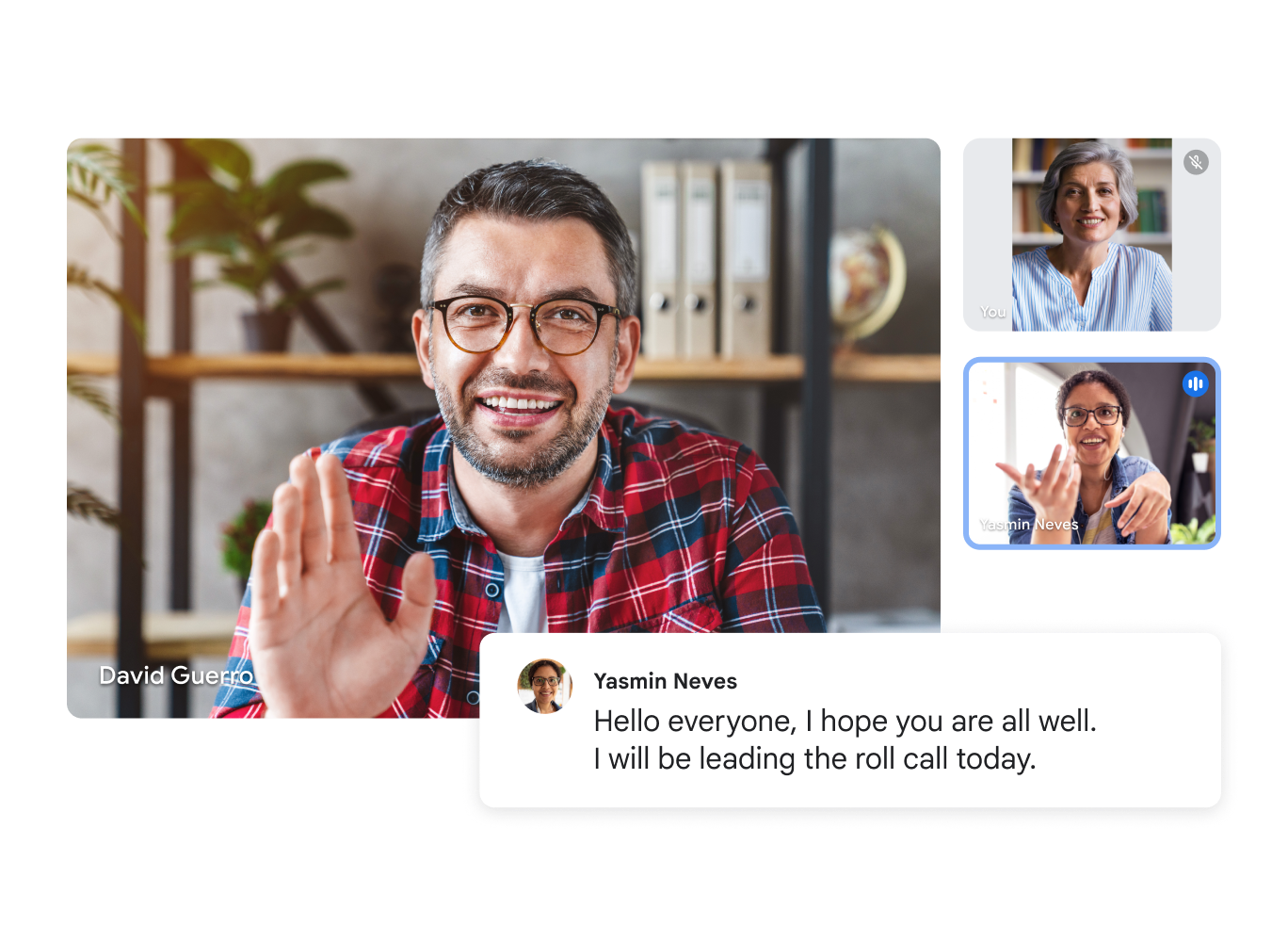
Companion Mode
Join a meeting from a second device, like a laptop in a conference room that’s already equipped with a Google Meet kit, without creating audio or video feedback. It’s one of the ideal free Google Meet features for sharing content and using interactive tools in hybrid setups.
Comes with: Free Personal Account, Business (all), and Enterprise (all).
Visual & Audio Quality Enhancement
Portrait Touch-Up
Light appearance adjustments like skin smoothing or eye brightening can be applied before or during a call.
Comes with: Business (Standard & Plus) and Enterprise (all plans).
1080p Video
Users can turn on 1080p video, also known as Full HD, for sharper visuals while balancing bandwidth use.
Comes with: Business (Standard & Plus) and Enterprise (Standard & Plus).
Noise Cancellation
Background sounds like typing, echoes, or construction are filtered out. This feature specifically targets non-speech noises and does not cancel human voices or music. Noise cancellation can operate using either device-based or cloud-based processing.
Comes with: All Business and Enterprise GWS editions.
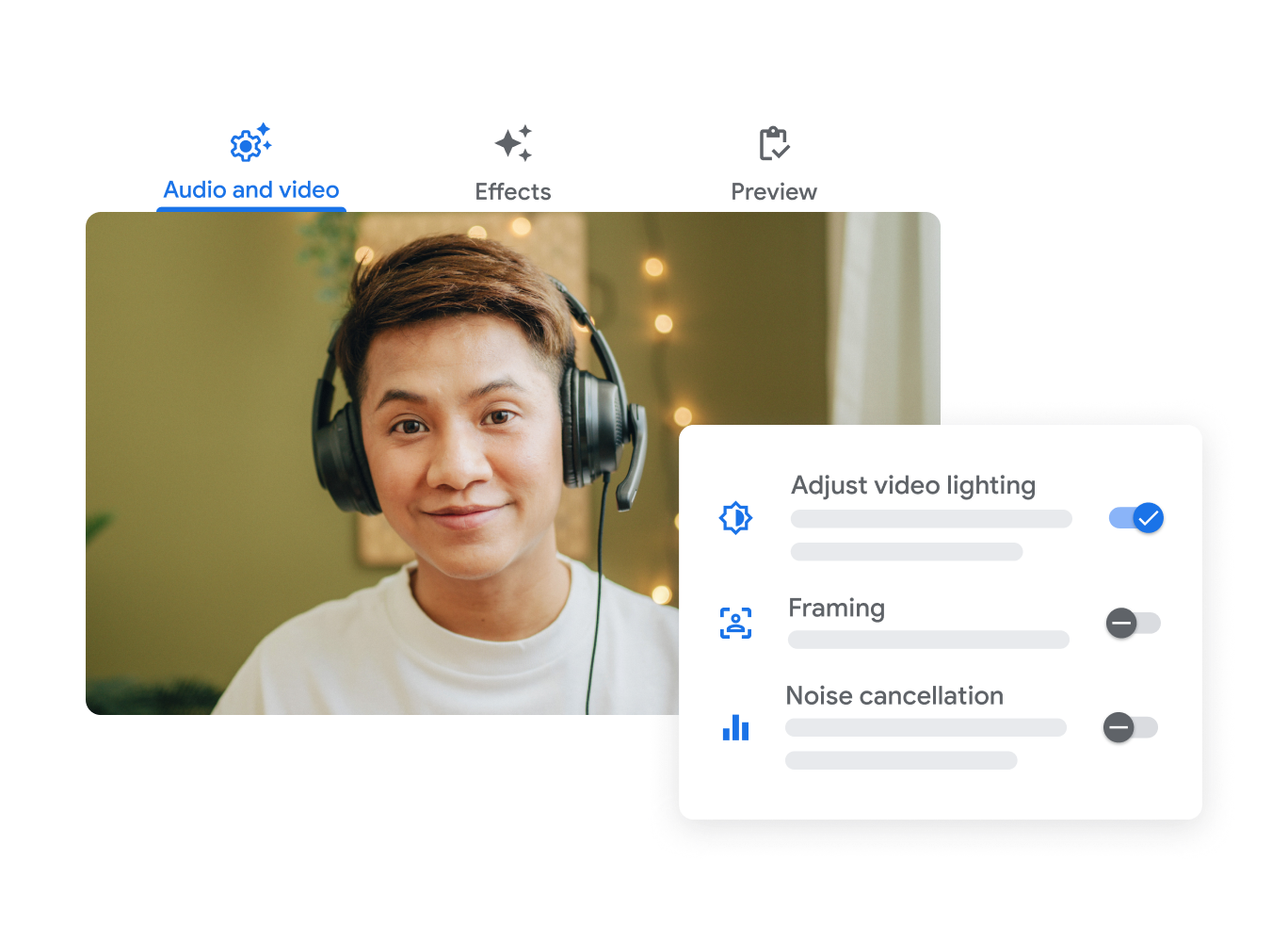
Core Limits for Features in Google Meet
Every account type comes with its own limits, like how long meetings can run or how many people can join. Knowing where those limits sit makes it easier to pick the plan that fits your team’s needs and settle the debate on Google Meet free vs. paid features, at least for the time being.
Meeting Participant Limits
The number of people you can have in a meeting depends on which Google Workspace edition you’re using.
- 100 participants: Free Personal Account, Business Starter.
- 150 participants: Business Standard, Enterprise Essentials.
- 500 participants: Business Plus, Enterprise Standard.
- 1,000 participants (with the last 500 joining as “View only”): Enterprise Plus.
Meeting Length Limits
How long a meeting can run also varies. Both the type of account and the size of the group play a role in setting those limits.
- One-on-one meetings can extend for up to 24 hours for all plans.
- Meetings involving three or more participants are limited to 60 minutes for Free Personal Accounts, Business Starter, and Enterprise Essentials.
- For Business Standard, Business Plus, Enterprise Standard, and Enterprise Plus, meetings with three or more participants can last up to 24 hours.
AI Features in Google Meet
Gemini brings smart support right into your calls. In this context, features in Google Meet can take notes, create meeting summaries with action items, and answer questions on the spot, allowing you to focus on the discussion instead of the details.
AI-Generated Backgrounds
Users can create custom backgrounds with simple text prompts, such as “Minimalist living room interior” or “By-the-ocean beach.”
This feature works on desktop and Android, giving people the option to personalize their space or create a more professional look.
All the AI features in Google Meet below come with: Business (Standard & Plus) as well as Enterprise (Standard & Plus).
Studio Sound, Studio Look, Studio Lighting
These features are designed to boost audio and video quality.
- Studio Look fixes problems caused by poor lighting or low-quality webcams by enhancing video through cloud-based processing.
- Studio Lighting simulates pro-level lighting and lets users adjust position, brightness, and color.
- Studio Sound improves weak audio, especially from Bluetooth headsets or dial-in callers, by using Google Meet AI to rebuild higher audio frequencies. It turns on automatically when noise cancellation is active.
Automated Note Taking & Summaries (“Take notes for me”)
These AI features in Google Meet automatically capture meeting notes, organize them in Docs, and make them easy to share. For anyone who joins late, a “Summary so far” provides a quick update.
After the meeting, the organizer gets a recap email with a link to the notes, a discussion round-up, and suggested next steps, all of which are also attached to the related Calendar event.
Notes support multiple languages and include citations linked directly to timestamps in the transcript.
Speech Translation
Google Meet features like this are fantastic for making communication easier in multilingual meetings as they provide real-time translation of spoken content.
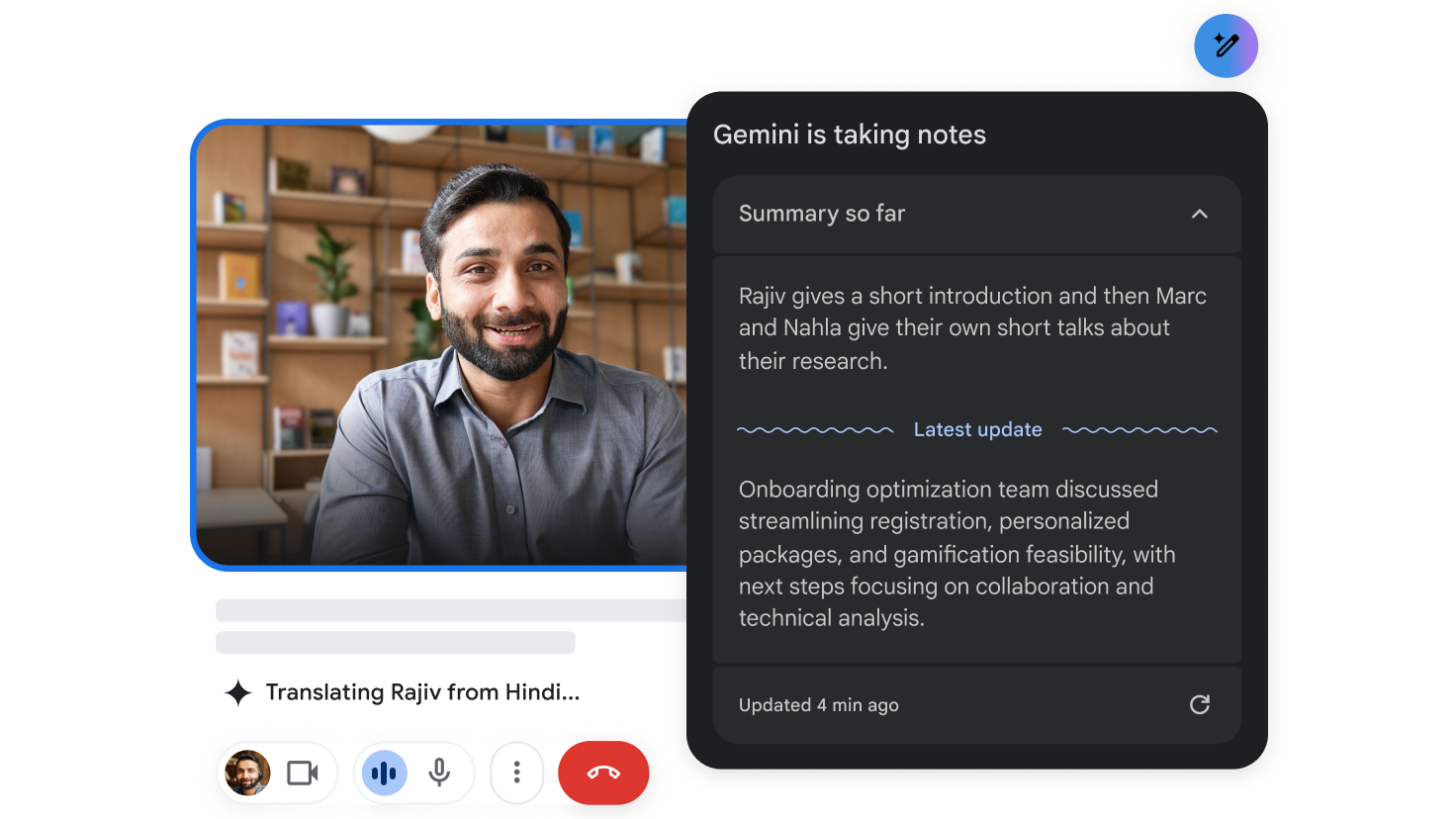
Asking Gemini Questions
With on-the-spot AI features in Google Meet, participants can also ask Gemini questions during a meeting to instantly pull up information or clarify details in real time.
Adaptive Audio
Adaptive Audio allows multiple laptops in the same room to merge audio without creating echoes or feedback. It makes group setups easier and is a great addition to your Google Meet Hardware fleet.
Privacy and Security Considerations regarding Google Meet Features and Usage
Meetings run smoother when everyone feels secure. With built-in safety controls, hosts can manage who’s in the room, set boundaries, and protect privacy, while organizations get extra tools to handle data and compliance.
Fundamental Safety Controls
Basic Host Controls
Hosts have a set of built-in safety tools to keep meetings under control. They can end the call at any time and also turn off chat, screen sharing, cameras, or microphones for participants.
Comes with: Business (Standard & Plus) and Enterprise (Starter, Essentials, Standard & Plus).
Meeting Access Types
Hosts can choose different access settings to manage who gets into a meeting.
- Open lets anyone with the link join right away, without needing to “knock.”
- Trusted allows people in the host’s organization and those invited through Calendar to join directly, while everyone else has to request access.
- Restricted is the toughest option. Only people explicitly invited on the Calendar event or admitted by a host during the meeting can join. All others must knock. This feature isn’t available for consumer accounts.
Comes with: Free Personal Account (except Restricted), Business (all tiers), and Enterprise (all tiers).
Watermarks
For added confidentiality and traceability, meetings can display watermarks with the meeting code and the viewer’s email to protect against unauthorized content distribution. Watermarks turn off if recording or live streaming starts.
Comes with: Business Plus and Enterprise (Standard & Plus).

All in all, Google includes strong safeguards to protect user privacy and meeting data, following the company’s wider privacy standards and industry best practices. All calls and meetings in Google Meet are encrypted. For even greater protection, client-side encryption (CSE) can be enabled, though certain features in Google Meet, like Reactions, won’t work in CSE-enabled settings.
Google also makes sure that private data stays, well, private. Facial data isn’t shared when using video effects like Portrait Mode, and audio or video from meetings remains secure. Users also have full control over smart features and other products. Turning these off may limit access to some AI-powered options, but the choice stays with you.
When someone joins a meeting, identifiers such as their email address or phone number may be shared with the host for troubleshooting and audit purposes. There are also abuse-reporting tools, so participants can flag inappropriate content or behavior. These protections are backed by Google’s Acceptable Use Policy, which prohibits illegal, harmful, or abusive activity and outlines clear consequences for violations.
Here’s another contributor to the “Google Meet free vs. paid features” battle. For organizations, Google Vault adds powerful ways to manage meeting data. Admins can create custom retention rules for recordings and related logs, including attendance, Gemini notes, chat, Q&A, and transcripts. This can help your firm stay compliant with data governance policies and regulatory requirements.
In turn, AI features in Google Meet are built with strict privacy controls. Interactions with Gemini are meant to stay inside your organization. They are not used to train models outside of your domain unless explicit permission is given. That way, AI-powered features are applied responsibly while keeping corporate secrets safe from prying competitor eyes.
Meet the Upgraded Meet with Cloudfresh
As a global Premier Partner, Cloudfresh offers a full suite of Google Cloud consulting services. One of the areas we particularly specialize in is Work Transformation.
That said, Cloudfresh’s Google Workspace consultants is more than able to advise you on the most optimal plan based on the Google Meet features you’d like to see in your stack.
Moreover, some of the individual features mentioned above are also subject to device and regional availability. Some of them haven’t had the wide rollout yet. As you can see, everything’s in favor of having an expert integration partner by your side.
Speaking of devices, to take your meeting experience and general productivity even further, we can help you pick a proper Google Meet Hardware license and configure the entire setup altogether.
To get the conversation going, fill out the short form below.