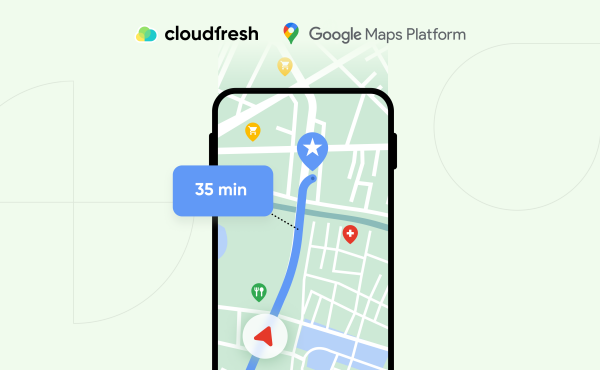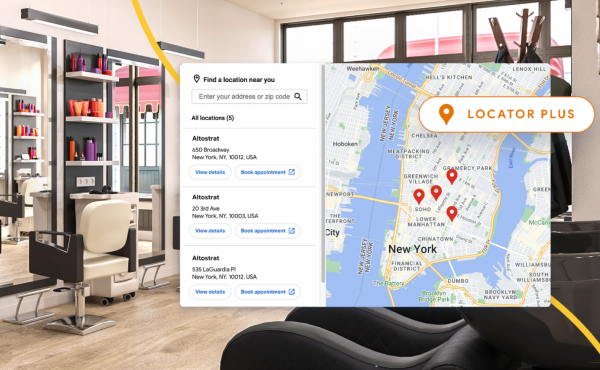What is Google Maps’ Estimated Arrival Time and How to Use it for Your Business?
Google Maps API: How to Get Started
- What Is Google Maps API, and What Is It Used For?

- How to Get a Google Map API Key?

- Enable APIs and SDKs

What Is Google Maps API, and What Is It Used For?
Google Maps Platform (from now on, GMP) is a set of APIs and SDKs that allow developers to embed Google Maps on websites and retrieve data from mobile apps and website pages. With GMP, you can create better experiences for your users with rich geospatial data, real-time route optimization, and customized maps.
Google Maps API offers three products to improve location-based experiences: Maps, Routes, and Places. These solutions provide GMP users with different APIs according to the company’s priorities. Here are some examples of how to use Google Maps APIs to enable developers to create the newest interactive maps with more relevant data:
Maps
- Dynamic Maps. Add and customize interactive maps for mobile and web platforms within your apps.
- Static maps. Add a static map image to your site with minimal code.
- Street View Images. Add Street View panoramas to your apps.
- Dynamic Street View. Embed real-world imagery with 360° sights.
- Elevation. Get elevation data for one or more locations without using JavaScript.
- Maps Embed. Add an interactive map or a Street View to your site using a simple HTTP request.
Routes
- Directions. Create routes for different modes of travel using real-time traffic information.
- Distance matrix. Calculate distance and travel time for multiple origins and destinations.
- Roads. Determine the routes a vehicle travels by coordinates.
Places
- API and Places SDK. Integrate place descriptions, Google searches, and autocomplete functionality into your apps.
- Geocoding. Convert coordinates to addresses and vice versa.
- Geolocation. Get the approximate location of your device based on data from cell towers and Wi-Fi sites.
- Time Zones. Define time zones for sets of coordinates.
- Current Place. Discover the place at the device’s currently-reported location, like a local business, point of interest, or geographic location.
- Place Search. Return a list of places like local businesses and points of interest based on the user’s location, text query, phone number, or search string.
- Place Photos. Access millions of place-related photos stored in Google’s Places database.
- Autocomplete. Help users find the exact place they’re looking for by automatically suggesting businesses and points of interest as they type.
- Address Validation. Correct and confirm addresses by identifying missing or incorrect components and standardizing them.
Gemini for Places API
The Google Maps Platform API—Places, to be exact—now supports Large Language Models, or LLMs for short. To integrate Google Cloud GenAI services, you need to enable Places API (New)—more on how to do that below. Please note that currently, these capabilities are only available to the U.S. locations and queries in English.
Short Place Summaries
Give users a quick feel for a place with short, easy-to-read summaries—about 100 characters each. These snippets pull out the most important details from Google Maps reviews and data, helping the user to get a fast sense of what makes a place unique.
Long Place Summaries
Dive deeper with expanded descriptions that bring locations to life in just 400 characters. These longer summaries go beyond basic facts, capturing everything from must-try dishes at a restaurant to the overall vibe and quality of service, making it easier for users to decide where to go.
Area Summaries
Help users explore like locals with AI-generated summaries that spotlight the best things to eat, see, and shop for in any neighborhood. Sourced from Google Maps reviews and data, these overviews make it simple for users to figure out the top spots to visit, stay, or even call home.
Specialized Area Summaries
Transform long charging sessions into opportunities to explore. These area summaries help electric vehicle drivers find interesting places—like coffee shops, restaurants, and stores—within walking distance of charging stations. It’s a great way to make charging time more enjoyable and efficient, even in unfamiliar areas.
Contextual Search Results
Turn search results into stories with context that reveals what makes each place unique. Instead of a plain list, users see the heart of each location—whether it’s rave reviews about a hidden patio, a snapshot of mouthwatering dishes, or a mention of stellar service.
How to Get a Google Map API Key?
Create a Google Cloud Platform Project
1. Is Google Map API free? Well, before using the GMP, you should create a Google Cloud Platform (from now, GCP) project and attach a billing account. The good news is that all new GCP users receive US$300 in free credit for their trial period, which they can use on any GCP product, including GMP.
2. When you’re finished setting up a billing account, it is time to create a project in Google Admin Console. Note that you won’t be able to change the project name afterwards.
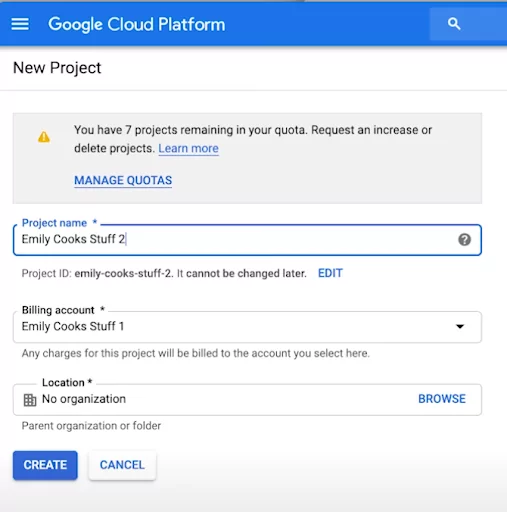
3. Next, you should click on the “Create credentials” button and select “API key” from the drop-down menu.
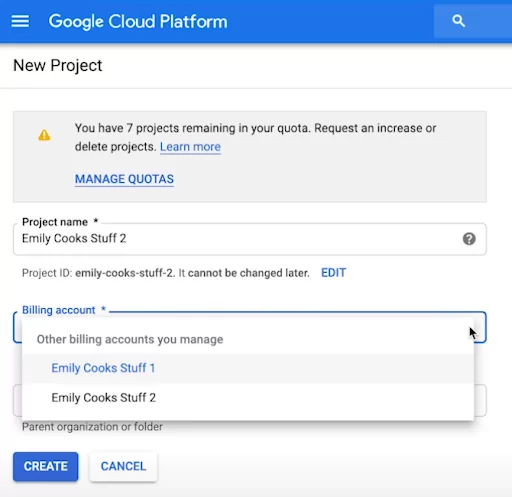
4. When creating your first project, you’ll have to select a billing account for it. If you manage multiple billing accounts, choose the one you need from a drop-down menu.
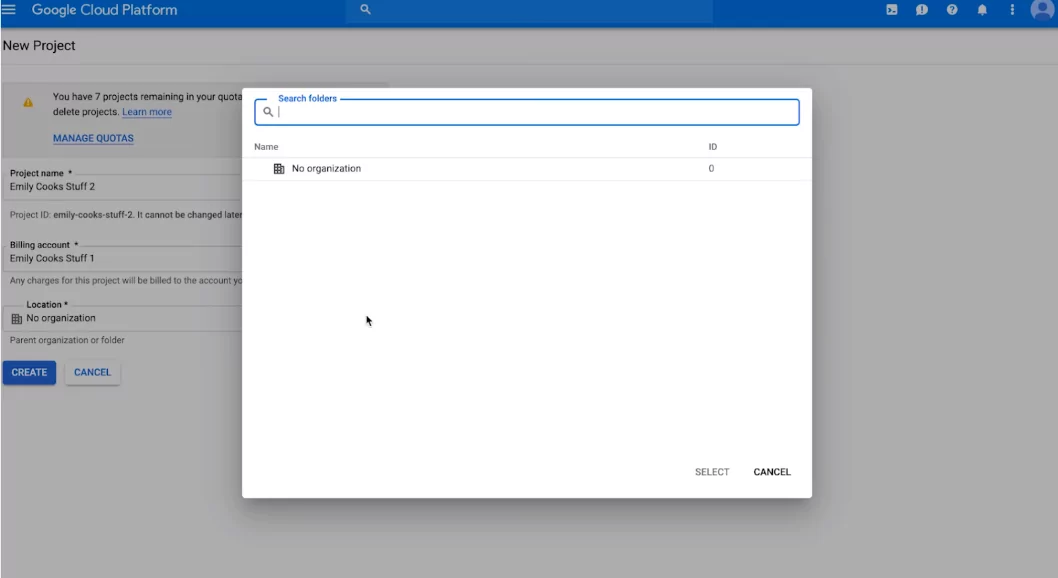
5. If you have any organization that you want to link to the project, click on it. If not, just leave the field as is and click “Create.”
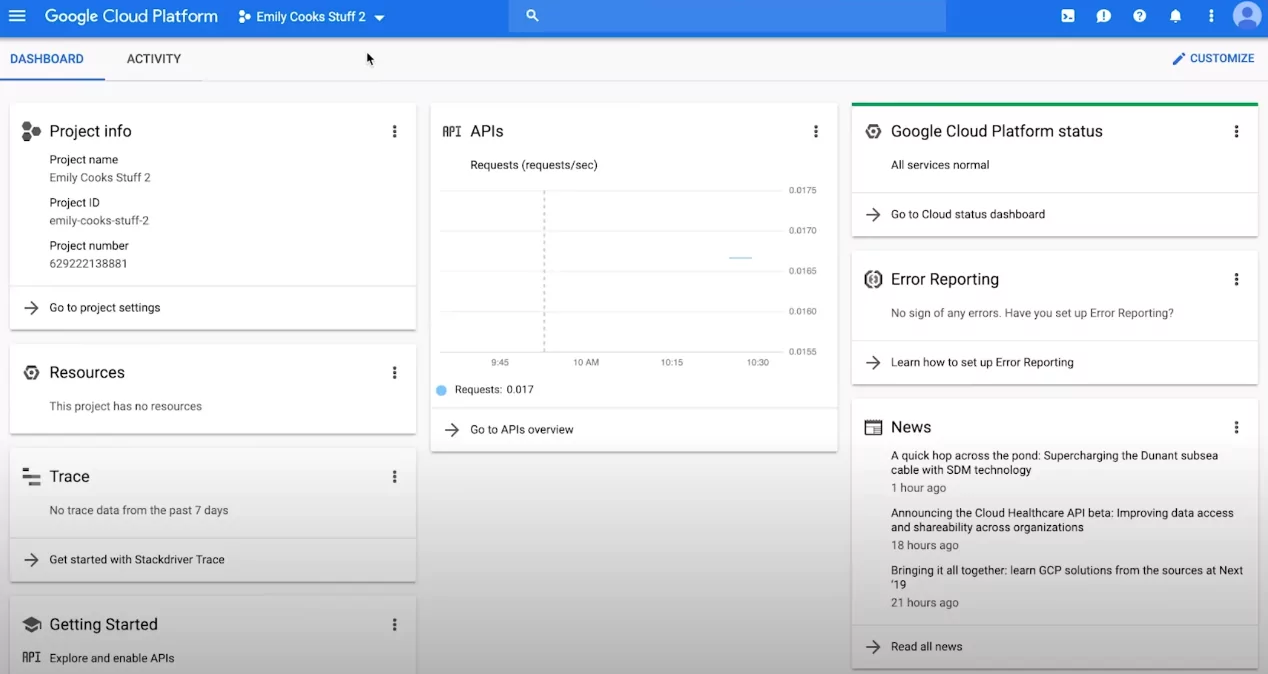
Enable APIs and SDKs
Congratulations—you’re now a GMP user! In your further steps, you should enable APIs (application programming interfaces) and SDKs (software development kits) that will allow you to use the Maps, Places, and Routes tools across your apps and sites. You can do this directly from your Google Cloud Platform project in four simple steps.
1. Go to the Google Cloud Platform console. Do not forget to verify that the selected project is the one you want to use now.
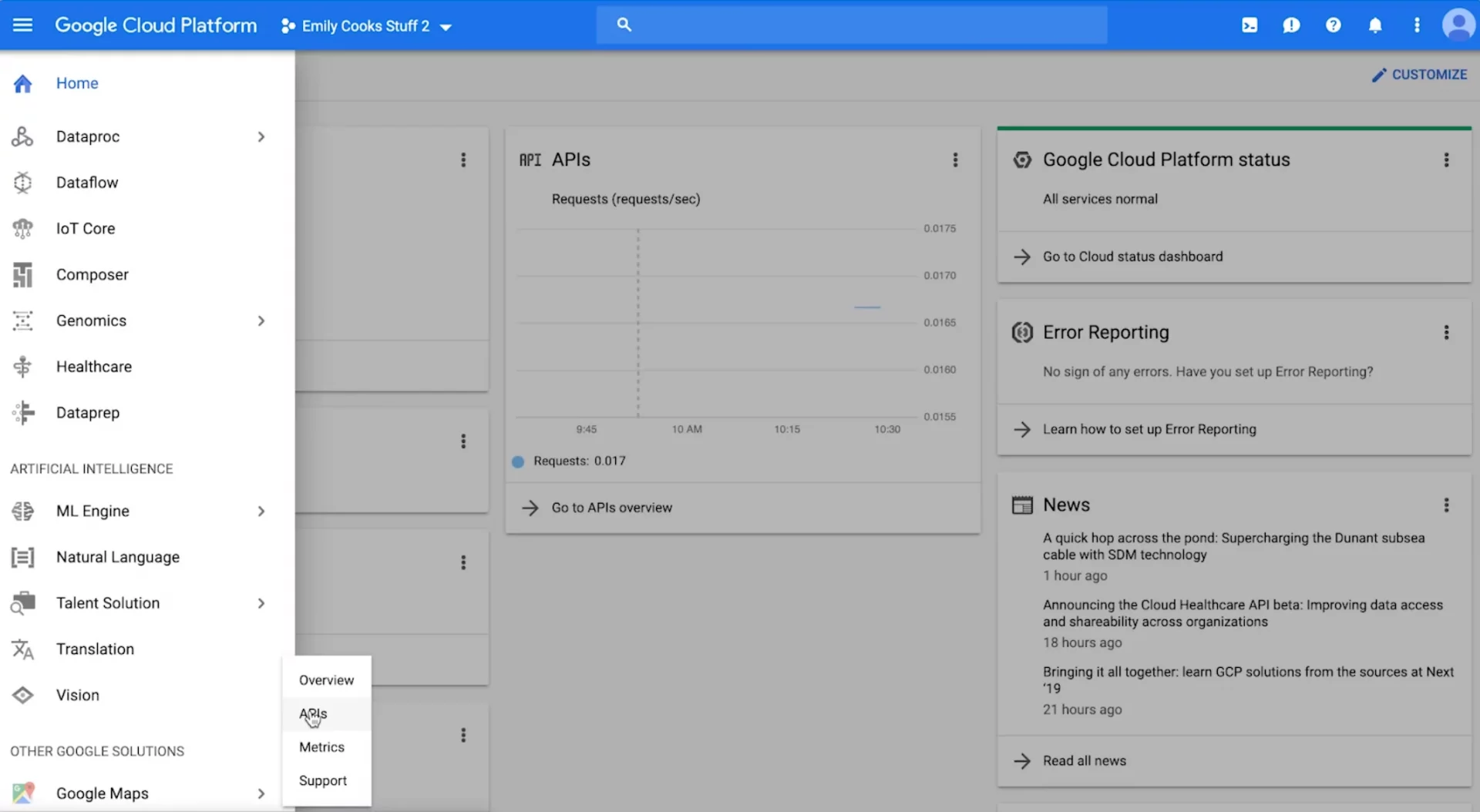
2. Then go to the Menu, find the “Google Maps” option, and select “APIs.”
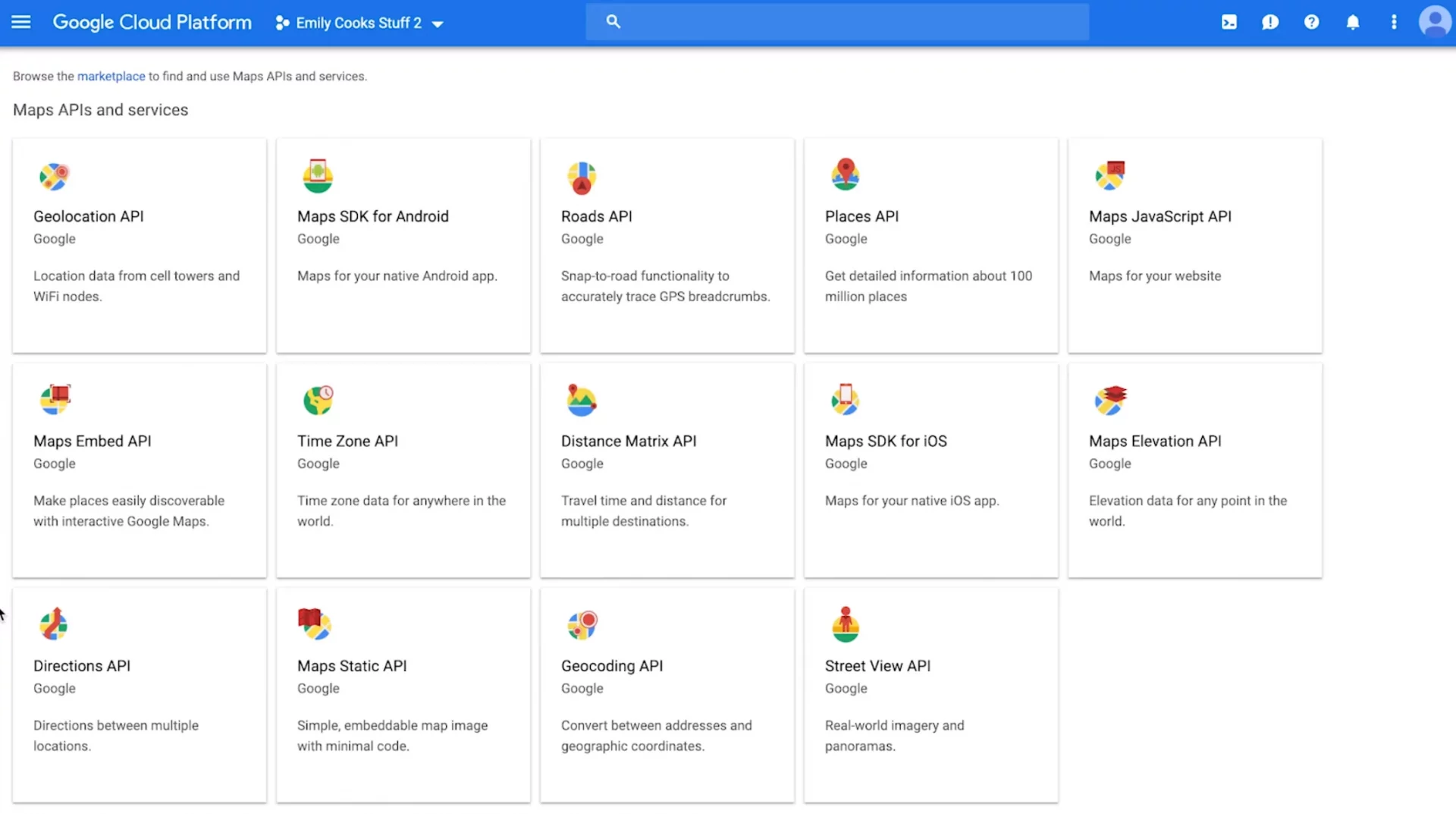
You will see the list of all APIs and SDKs available to be used with your project here.
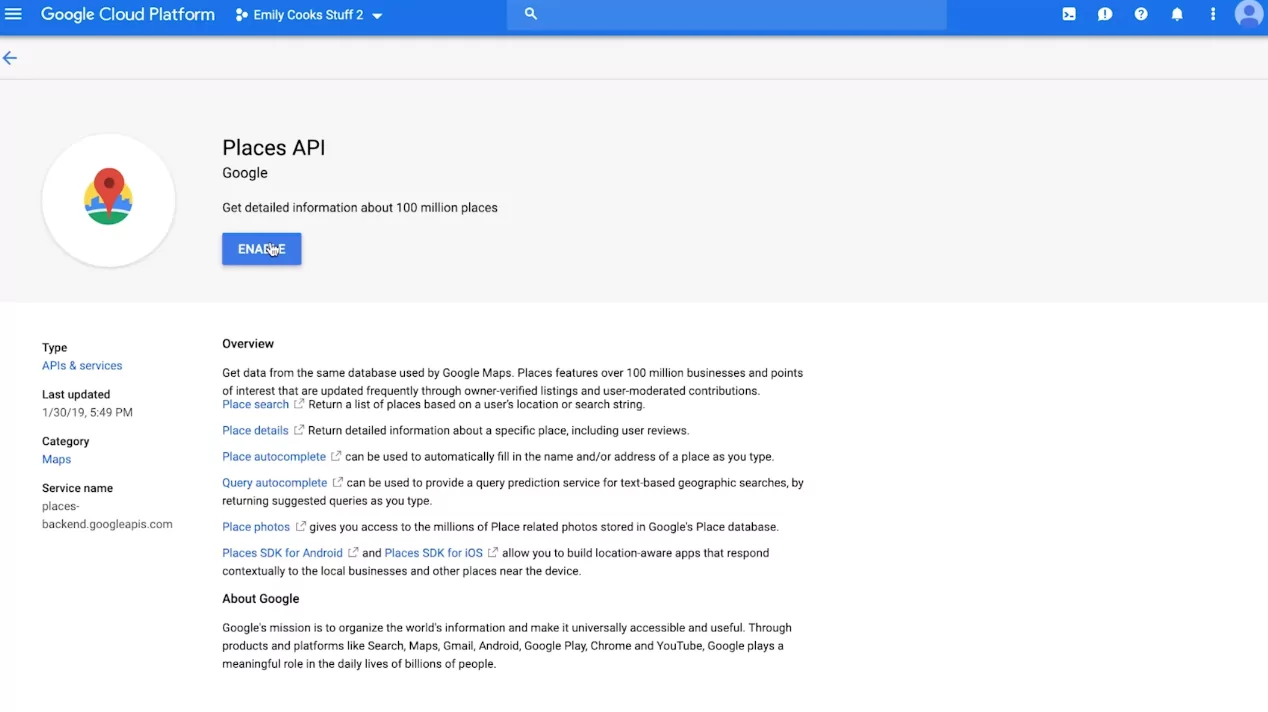
3. To enable an API, select the one you need and click on it. On the opened page, you will see all the information about the API, including pricing and documentation. Then, you should press “Enable.”
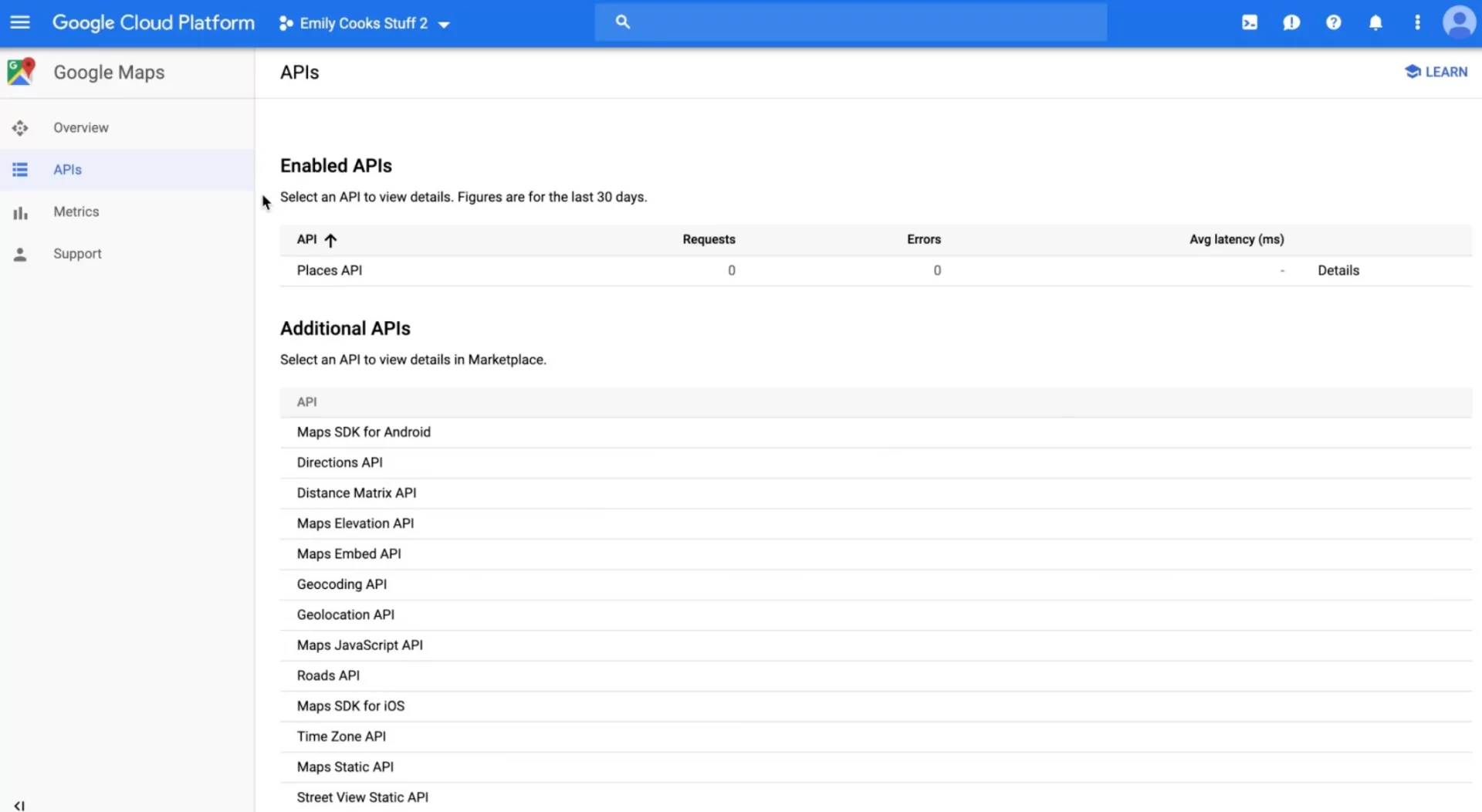
4. Once the API is enabled, you can use it. Here, you can see some additional APIs you did not enable and view all the metrics and data of your enabled API, including traffic, errors, etc.
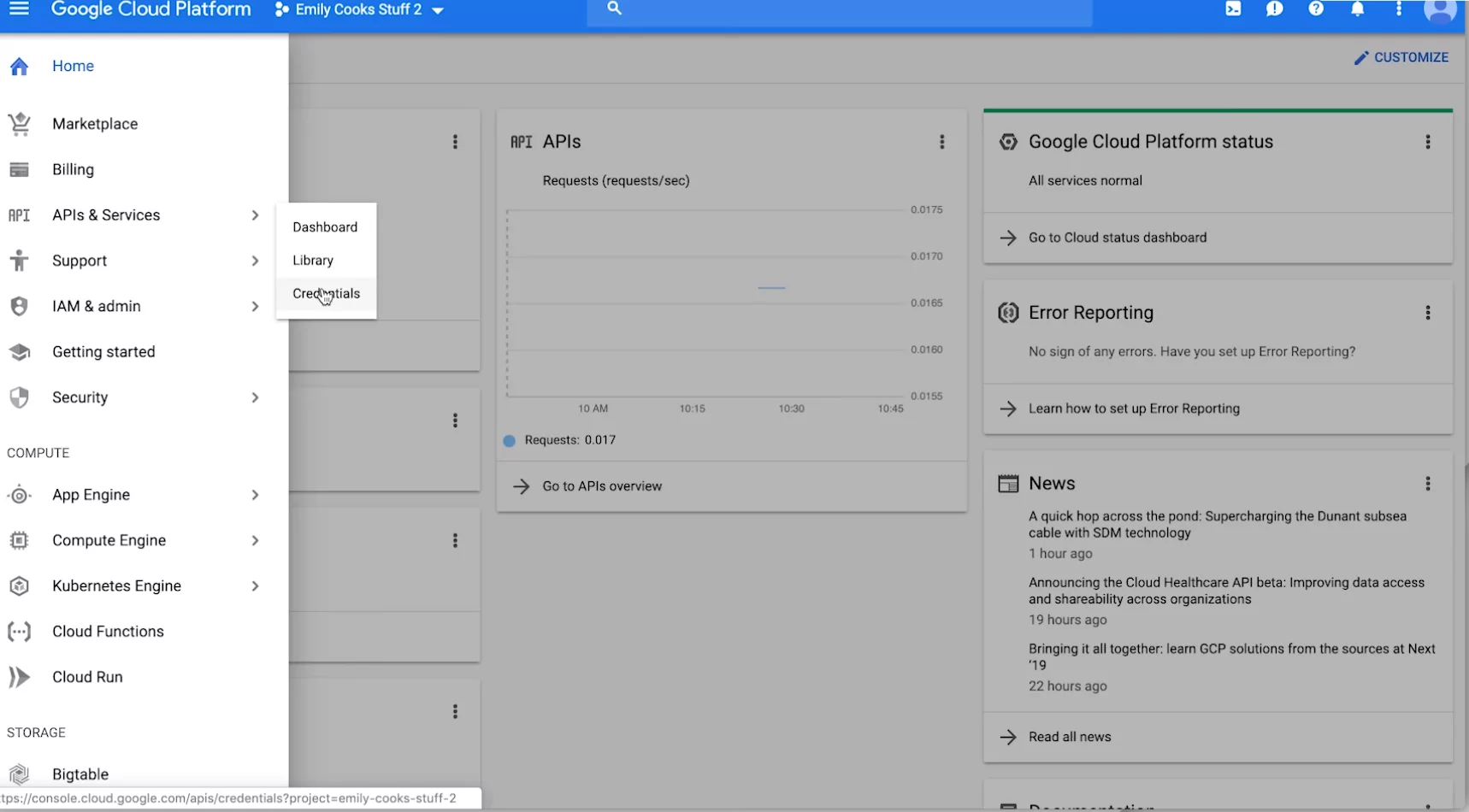
Now that you’ve enabled your API, the next step is to generate the API key.
Generate the API Key
The API key is a unique identifier that allows Google to check who requests access to the platform and verify that they have permission to do so. The API key also tells GCP which project the requested usage should be billed to. You must have at least one Google Maps API key associated with your project.
1. To create a Google Maps Javascript API key, you should go to the Google Cloud Platform console. Kind reminder: do not forget to check if the selected project is the one you want to use, something you did while enabling API.
2. Head to the menu, find “APIs and Services,” and then choose “Credentials.”

Once you do it, you will see a pop-up with your new API key. You can also see it in the list on the Credentials page.
After creating an API key, you can revoke it anytime to prevent harmful use in case your Google Maps key ever gets stolen. All the further steps are also intuitively understandable through the GCP console. For more information about working with the GCP console, issuing or revoking your API keys, or Google Maps API pricing or usage, you can get in touch with our team.
Cloudfresh GMP experts will help you start your way towards building the modern interactive maps experience for your customers and will provide you with all the information about features related to APIs for Google Maps and support on creating and using Google Maps API for business and other GCP products.
Cloudfresh is a Global Google Cloud Premier Partner. We can provide you with the following services:
- Customization.
- Development.
- Google Maps Integration.
- Google Maps API key cost optimization.
- Training.
- Licenses.
- Ongoing support.
Our specialists will help you optimize your IT infrastructure, develop integrations for better system interoperability, and help create completely new structures and processes for your teams, while our support center will provide you with the best customer experience possible!