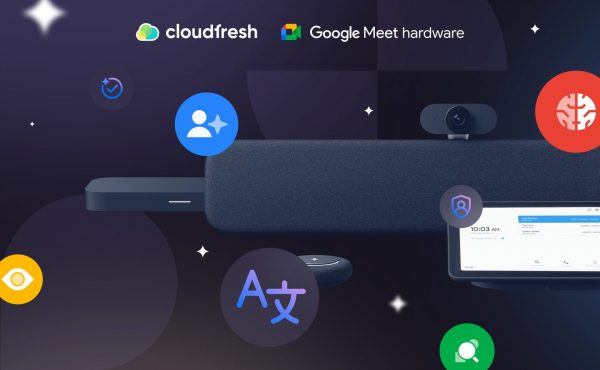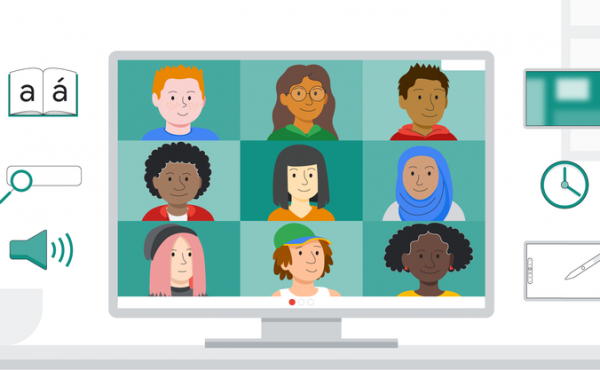10 Game-Changing AI Features in Google Meet Hardware You Need to Know
Best Conference Room Setup for Google Meet—Small, Medium, and Large Spaces
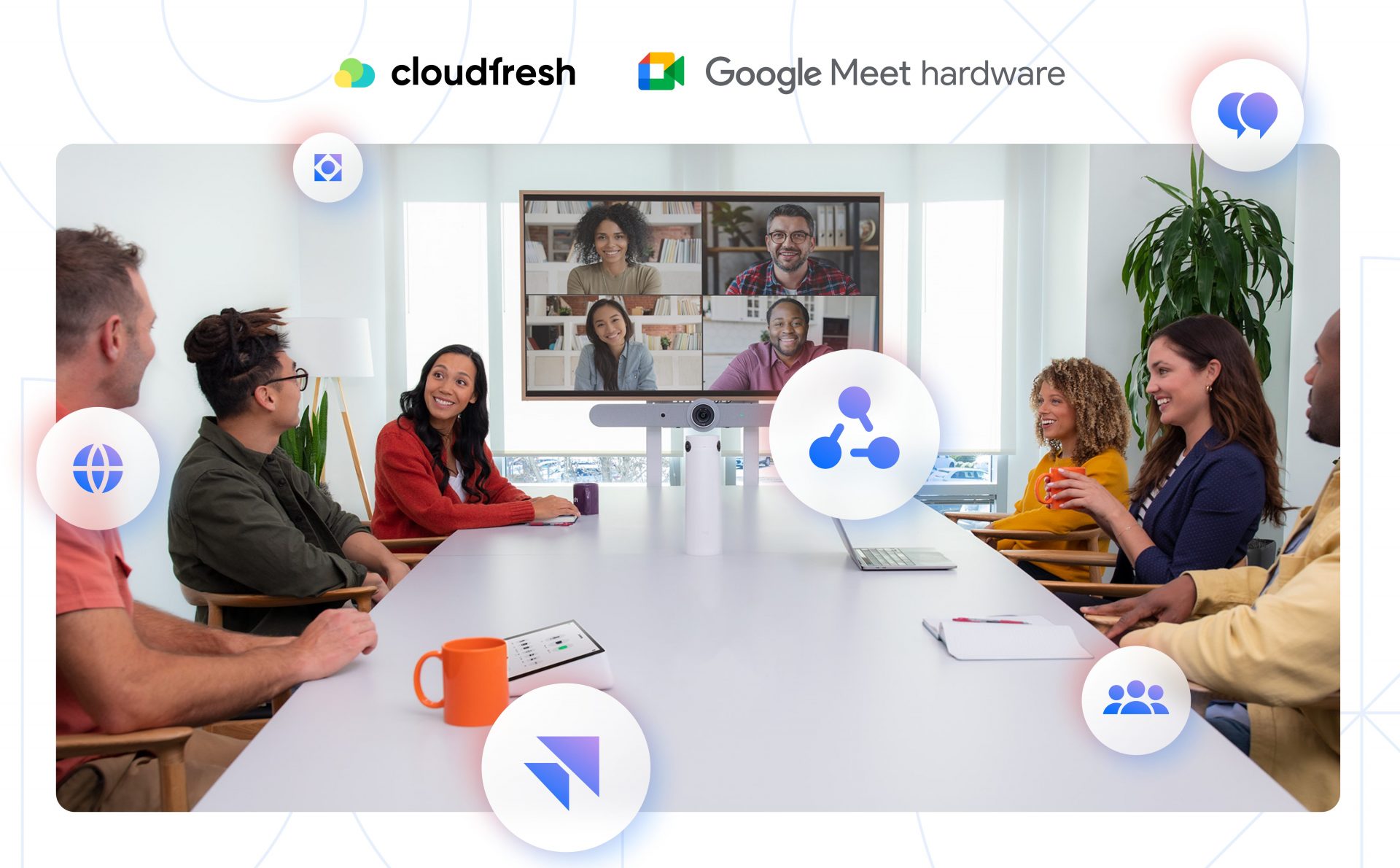
In a hybrid-first world, clarity, reliability, and simplicity in meeting spaces are no longer optional—they’re expected. When Google Meet is your primary video conferencing platform, choosing the right hardware setup can directly influence how your teams communicate, collaborate, and make decisions.
This guide outlines optimal setups for small, medium, and large rooms—from practical device pairings to configuration tips—based on what works in real global rollouts. Whether you’re looking for the best Google Meet room kit or building a scalable video conferencing solution, this article will help you decide.
Why Google Meet Hardware?
Google Meet hardware is designed specifically to deliver a secure, high-quality, and manageable conferencing experience—not just another webcam and mic combo.
Here’s what makes it different:
- Built-in integration with Google Workspace
- AI-based enhancements—framing, noise cancellation, light balance
- Remote monitoring and updates via Google Admin console
- Reliable, enterprise-ready audio and video—across every room, every office
Whether you’re scaling across 5 or 50 locations, these kits reduce operational friction and simplify IT support. They are ideal for IT managers searching for a consistent Google Meet hardware setup across locations.
Small Rooms—2 to 4 Participants
Ideal setup: Google Meet Small Room Kit (e.g., Logitech Rally Bar Mini, ASUS Starter Kit, or Series One Small Kit)
Key components:
- Smart video bar with built-in mic, speaker, and camera
- Touch controller—for easy join and call control
- Compact display or wall-mounted screen
- Optional compute system—depending on bundle
Best for:
- 1:1 syncs and small team check-ins
- Executive breakout spaces
- Ad hoc remote meetings
Pro Tips:
- Go for all-in-one kits. They reduce setup time, minimize support tickets, and are easy to redeploy if room usage shifts.
- Don’t over-engineer. Avoid ceiling mics or dual displays in small rooms—they add cost without clear benefit.
- Mount at eye level. Keep the camera as close to seated eye height as possible to create a natural, face-to-face view.
- Use occupancy detection. Consider kits with people-counting sensors to track room usage over time.
Looking for the best Google Meet hardware for small rooms? Choose compact kits with built-in cameras and speakers to reduce complexity and cost.
Medium Rooms—5 to 10 Participants
Ideal setup: Google Meet Medium Room Kit (e.g., Logitech Rally Bar, Series One Medium Kit)
Key components:
- PTZ (pan-tilt-zoom) camera with auto-framing
- Expandable microphone pods
- External speaker or built-in soundbar
- Dual display support—for content + participants
Best for:
- Team stand-ups
- Client check-ins
- Weekly department syncs
Pro Tips:
- Start with one mic pod—then test. Some medium rooms don’t need more than one if acoustics are favorable.
- Use dual displays where possible. One screen for participants, one for shared content improves clarity and engagement.
- Check lighting and windows. Backlit setups can confuse auto-exposure—position displays and cameras carefully.
- Label all cables. It sounds basic, but this simplifies troubleshooting and makes relocations smoother for IT.
Need help choosing the right Google Meet setup for your medium-sized conference room? Focus on flexibility, modularity, and camera quality.
Large Rooms—10+ Participants
Ideal setup: Google Meet Large Room Kit (e.g., Logitech Rally Plus, Series One Large Kit)
Key components:
- High-resolution PTZ camera—with wide range and low distortion
- Multiple mic pods and satellite speakers
- Integrated control panel
- HDMI ingest and AV room system support
Best for:
- Executive meetings
- Cross-office hybrid workshops
- Sales demos and partner reviews
Pro Tips:
- Test before scaling. Run a pilot room first, especially when working with ceiling-mounted audio or external AV systems.
- Use beamforming mic arrays. They focus on active speakers and reduce background noise—even in deep boardrooms.
- Design for future upgrades. Leave room for additional mic pods, displays, or AV components as your use cases grow.
- Involve facilities early. Large-room setups often require coordination around power, cabling, and ceiling mounts—loop them in from day one.
If you’re evaluating Google Meet equipment for enterprise boardrooms, prioritize camera reach, audio coverage, and AV integration capabilities.
Scaling Across Offices
When your setup goes beyond one room—consistency matters.
Google Meet hardware is built for scale:
- Zero-touch enrollment for rapid deployment
- Fleet monitoring from Google Admin console
- Usage data to identify underutilized rooms
- Auto-updates—no manual intervention required
You can also integrate with:
- Jamboard or interactive whiteboards for real-time collaboration
- Google Meet Companion Mode—letting in-room participants use their own devices
- Google Meet hardware licenses—activating device management and support
Deployment Pro Tips:
- Standardize across locations. Use one setup template per room type to simplify support and training.
- Document every room. Maintain a centralized record of equipment, serial numbers, licenses, and network settings.
- Use usage data. Review room utilization in the Google Admin console to repurpose underused spaces.
- Bundle support with procurement. Don’t separate hardware and onboarding—ensure your vendor provides both.
Looking to roll out Google Meet across global offices? Plan for centralized control, consistent room templates, and unified licenses.
Summary: Room-by-Room Setup
| Room Size | Suggested Kit | Key Features | Capacity |
| Small | Logitech Rally Bar Mini, Series One Small | Integrated camera + audio, minimal setup | 2–4 |
| Medium | Rally Bar, Series One Medium | Modular mics, PTZ camera, dual displays | 5–10 |
| Large | Rally Plus, Series One Large | Full-room coverage, advanced AV options | 10+ |
How We Can Help
At Cloudfresh, we help organizations build conferencing environments that actually work—not just in specs, but in real rooms with real teams.
We support:
- ✅ Needs assessment across office types and locations
- ✅ Google Meet hardware selection and configuration
- ✅ Workspace licensing and integration
- ✅ Remote onboarding and support in multiple languages
📍Need help setting up or scaling your Google Meet rooms? Let’s talk—and we’ll walk you through the options that make sense for your team, space, and goals.