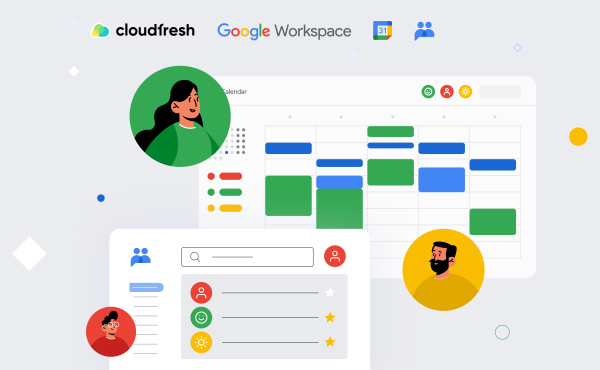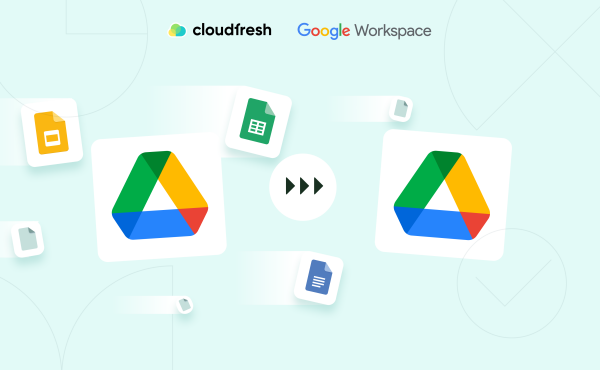What is Google MDM and How to Use it for Your Business
Delegated Access: All About Google Workspace Delegation
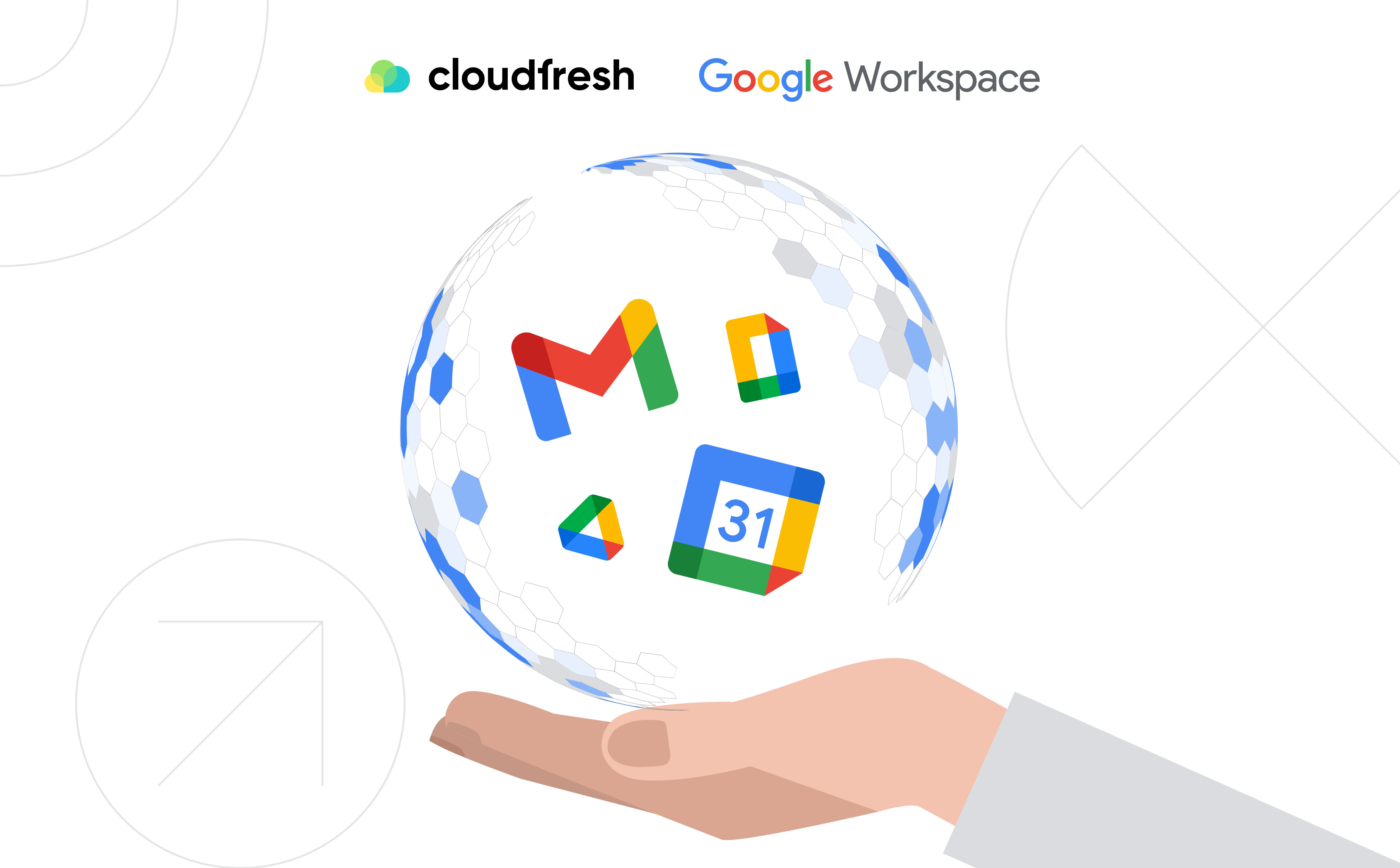
“Effective communication helps to keep the team working on the right projects with the right attitude.” — Alex Langer
Did you know that companies with highly effective collaboration increase revenue by 19%? What’s the secret? Oh, teamwork and clear communication are the key!
It’s a crucial part of the work environment, whether your company is small or large. The ability to delegate tasks and share access to email, calendar, and documents within the team is essential for getting things done.
Google Workspace is the platform that makes this possible. Google Workspace delegate access opens wide possibilities to set up workflows and organize effective interaction inside the company. Let’s explore the basics of Google Workspace delegation, and delve into its types, use cases, potential security risks, and solutions for common challenges.
Understanding Google Workspace Delegation
First, let’s be clear: delegation doesn’t mean sharing your password. Rather, it’s about giving specific access based on the level of trust and the tasks at hand.
Google Workspace delegation is a feature that allows organizations and individuals to access Google Workspace applications such as Gmail, Google Calendar, and Google Drive.
Benefits of Google Workspace delegation:
- it simplifies collaboration by allowing team members to effectively manage tasks and work on email, calendars, and documents on behalf of others;
- delegating tasks to trusted colleagues saves time by allowing users to focus on prioritized responsibilities;
- delegates can quickly access and work with information, facilitating smoother communication and improved teamwork;
- encourage users to delegate tasks responsibly and avoid unauthorized delegation, and to be mindful of data privacy and security.
Overall, it’s useful in professional environments where you need to delegate tasks such as responding to emails, managing calendars, or accessing files on Google Drive.
Types of Delegation
There are three main types of Google Workspace delegation:
Google email delegation.
Allows you to give people or groups access to your Gmail account, resulting in an inbox with benefits such as:
- Automatically sorting emails with filters.
- Saving correspondence by archiving email.
- Tracking the status of email using tags.
- Displaying or hiding the delegate’s name as the sender.
Delegates can read, send, and delete messages for the delegated account. However, they can’t chat with anyone from the delegated account or change the password.
A single Google account can support up to 1000 delegates. We recommend allowing a maximum of 40 concurrent users to avoid degrading account performance. Google Workspace admins control whether emails sent by delegates include the email address of the account owner and delegate or just the account owner.
Calendar delegation.
Delegate Google Calendar allows you to share your calendar with another user and give them permission to view, edit, or manage your events. You can also let them respond to invitations and create new events on your behalf.
Drive delegation.
This one allows you to transfer files and folders in Google Drive to another user and give them permission to view, comment, edit, or organize the content. You can also share the ownership of your files and folders to another user.
Why Do You Need Google Workspace Delegation?
Google Workspace delegation can be useful in a variety of scenarios where you need to share access to your email or calendar with someone else. Here are some common use cases:
Administrative support. Delegate Google Calendar or email to an assistant, who can efficiently manage your inbox, respond to messages, and schedule or update events on your behalf, freeing up your time to focus on the things that really matter.
Team collaboration. Share your email or calendar with a team member. With your account, they’ll be able to coordinate with others, respond to client inquiries, or update the status of a project. This promotes better communication and makes your team more efficient.
Temporary coverage. Delegate Gmail account to a colleague during a vacation, sick leave, or other absences. This will keep things running smoothly and ensure you don’t miss important messages or events.
Shared inbox. Google Workspace email delegation to multiple users streamlining workflows and providing a consistent customer experience.
Best Practices for Google Workspace Delegation
To ensure the effective and secure use of delegation, administrators, and users should follow two main steps.
Firstly, make sure delegation is secure by assigning specific job roles and responsibilities for access. Only grant access to people who need it, like administrative assistants or team members for collaboration. Use organizational units to apply these settings to user groups. Give delegates the minimum permissions required and avoid full administrative access unless necessary.
Secondly, monitor & audit delegation activities. Use Google Workspace Admin Console or APIs with delegated domain-wide authority for this. Set up security alerts to detect and notify administrators of any suspicious or unauthorized delegation activities.
Setting Up Google Workspace Delegation
Now that you know what Google Workspace delegation is and why you might need it, let’s see how to delegate a Gmail account and set it up for different applications.
Delegate Access to Gmail
- Sign in to your Gmail account and click on Settings.
- Select See All Settings and click on the Accounts and Import tab.
- In the Grant access to your account section, click on Add another account.
- Enter the email address of the person you want to delegate.
- Confirm your choice by clicking on Next Step > Send email to grant access.
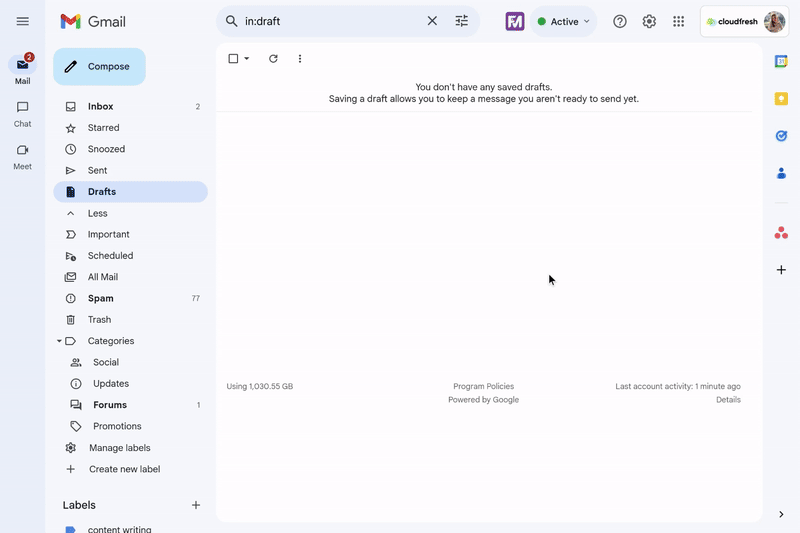
Delegate Access to Google Calendar
- Sign in to your Google Calendar and click on the Settings.
- Click on the Add Calendar option on the left sidebar.
- Choose the calendar you want to delegate and click on Share with specific people.
- Click on Add People and enter the email address of the person you want to delegate to.
- Choose the level of permission you want to grant from the drop-down menu. You can choose from Make changes and manage sharing, Make changes to events, See all event details, or See only free/busy.
- Click on Send to send an invitation to the delegate. The delegate will receive an email with a link to accept the delegation request.
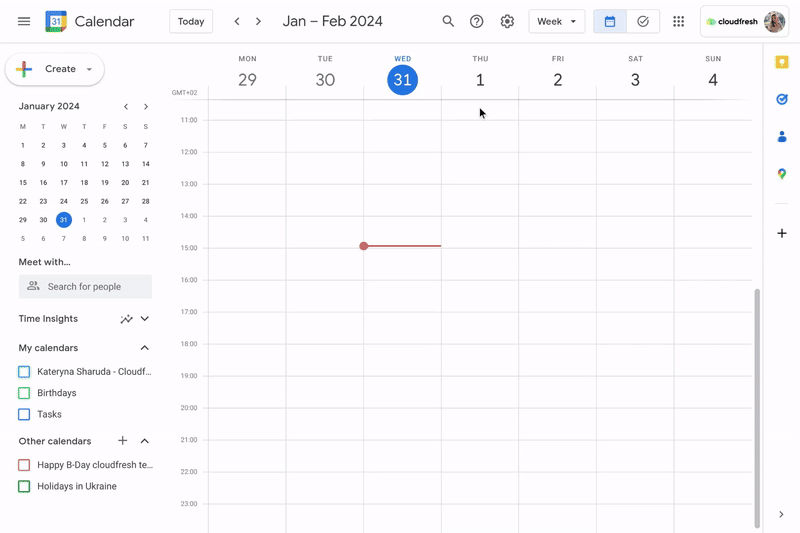
Delegate Access to Google Drive & Docs
- Sign in to your Google Drive and select the files or folders you want to delegate.
- Right-click on the selected items and choose Share.
- Click on Add People and Groups and enter the email address of the person you want to delegate to.
- Choose the Viewer, Commenter, or Editor level of permission you want to grant from the drop-down menu.
- Click on Send to send an invitation to the delegate.
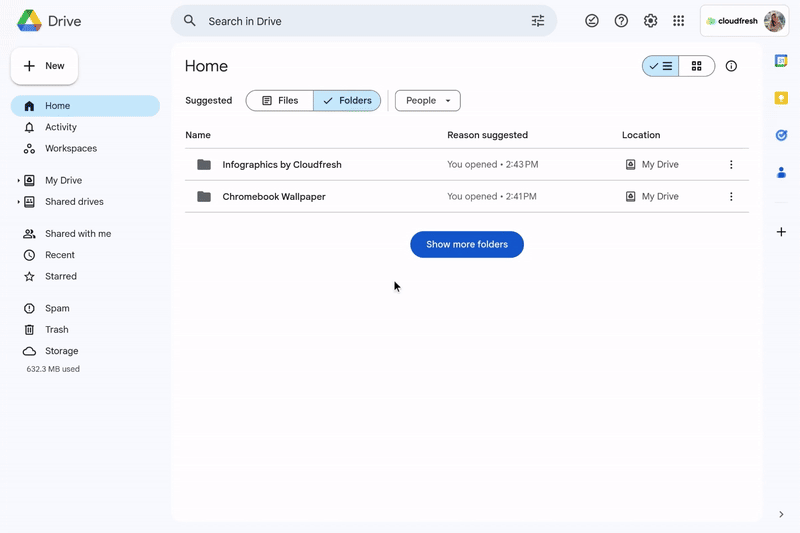

Talk About Some Risks
One of the main security risks of delegating access is the possibility of account compromise. If a delegate Gmail account is compromised, stolen, or misused, an attacker could gain access to it and perform malicious actions such as reading, deleting, or sending emails, accessing or modifying files, and creating or modifying events.
Another security risk in delegating access to Gmail is the possibility of over-privileged access. If a delegate is granted more access than they need, they may abuse their privileges and perform unauthorized or harmful actions.
The third security risk is the possibility of flaws or vulnerabilities in the delegation function itself.
What Common Challenges Users May Face in Access Delegation?
While Google Workspace delegation is a convenient and flexible feature, it also comes with some issues that users may face in the process.
One of the common challenges is the lack of visibility and control over the delegated accounts. Users may not know who has access to their accounts, what actions they are performing, or how to revoke access if needed.
Solution:
Use the Google Workspace dashboard to view and manage the delegated accounts. Users can see who has access to their email, calendar, and drive, as well as their permission level. You can also revoke the access or change the permission from the dashboard.
Another common challenge of Google Workspace delegation is the difficulty of managing multiple delegated accounts. Users may have to switch between different accounts, remember different passwords, or deal with conflicting settings or preferences.
Solution:
Use the Google Workspace password manager to securely store and autofill the passwords for delegate Gmail account and other. Users can access the password manager by going to passwords.google.com. Here you can see and manage all the stored passwords.
A third common challenge of Google Workspace delegation is the compatibility and interoperability issues with other applications and platforms. Users may encounter problems when using delegated accounts with third-party applications or platforms, such as Outlook, Apple Mail, or Microsoft Teams.
Solution:
To resolve this challenge, use the Google Workspace migration tools to migrate the data and settings from other apps or platforms to GWS.
Ready to take your business to the next level? Explore Google Workspace Business plans:
Get started in Google Workspace with Cloudfresh now!
So now we come to this statement: Google Workspace Delegation is a great way to share a company’s digital information with the entire team, giving every employee access to the organization’s data.
Cloudfresh is a certified Google Cloud Partner, so you don’t need to care about any challenges. We offer Google Workspace solutions for businesses of all sizes and industries. Whether you need help with migration, deployment, training, or support, we can help you get the most out of Google Workspace.
If you want to learn more about how to delegate a Google account or how to delegate Google Calendar with Cloudfresh, visit our website and get a free consultation today. We will provide you with excellent solutions and experience using Google Workspace.
It’s time to abandon siloed work and embrace the power of “we”. Are you ready to choose growth and success? Contact our certified Google Workspace consultant now using the form below.