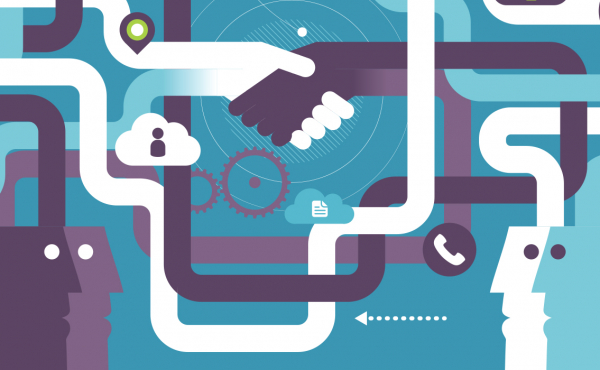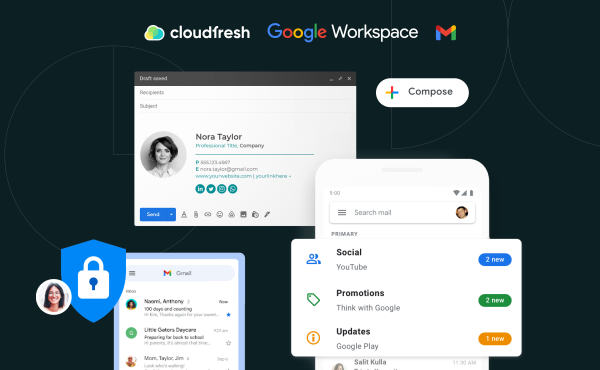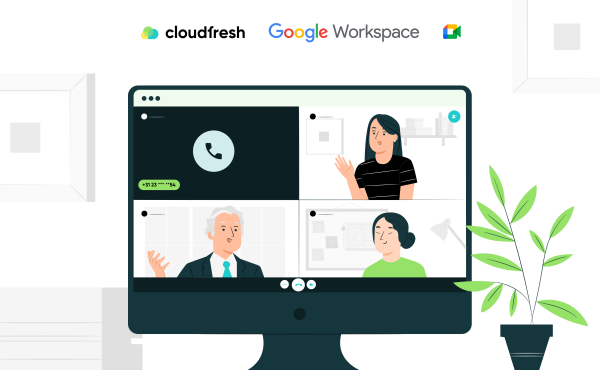4 Ways to Increase Employee Productivity in the Workplace with Google Workspace (ex. G Suite)
10 Ways to Optimize Your GMail
1. Sort your inbox with automatic labels and filters
Want to clean up your mail? Use filters to delete and forward messages, flag them, or prevent messages from being moved to spam. Set up automatic archiving of incoming messages in Gmail so you can focus on what matters most. Organize messages by labeling them with different labels (such as “work,” “family,” or “clients”). You can even create a filter that will automatically flag and remove messages from your inbox so you can view them at a more convenient time.
2. Unsend already-sent messages
Notice an error in the email you just sent? Forgot to add a recipient? Changed your mind about sending messages? Within 30 seconds, you can revert the message using Gmail’s “Unsend Mail” feature.
3. Focus on the essentials
Do you get too many notifications and don’t have time to read them? With Gmail’s Prioritized feature, you can automatically filter your most important messages into three categories: Important & Unread, Starred, and Other. That way, you can decide which ones to watch first. You can also manually mark the most important messages; Gmail will learn to identify such messages automatically after a while.
4. Keep track of tasks with checklists
Plan your work in Gmail. Convert messages into tasks with a single click, set deadlines that will automatically appear in the Calendar, and mark completed tasks. Manage your to-do list from any device, anytime.
5. Save time with ready-made answers
How often do you send messages like this? Use Gmail pre-made replies to create standard messages for different occasions. And now, instead of writing the same answers repeatedly, just insert a ready-made message.
6. Add an Appropriate Signature to Emails
Create multiple signatures with Gmail pre-made replies. Customize each with a unique font and color, and add a link and other details.
7. Hide unwanted email threads
You are no longer interested in the chain, but all new letters continue to come to it? Use the “Ignore” function. All subsequent replies will automatically go to the archive, bypassing the Inbox folder. If you need the chain again in the future, it will be easy to find and return.
8. Use keyboard shortcuts to save time
How to save time and speed up work? Memorize Gmail keyboard shortcuts for frequently used operations.
First, you need to enable keyboard shortcuts in your Gmail settings. Here’s how to do it:
- In Gmail, click Settings and select settings.
- Find the Shortcuts section and select On.
- Click the Save Changes button at the bottom of the page.
Then check out this article to learn more about how to use keyboard shortcuts in Gmail.
9. Find messages in seconds
Do you often search Gmail for specific messages, such as upcoming events from your boss or organization? Use Gmail Quick Links to save your searches and repeat them later with one click.
10. Use dedicated email addresses for different tasks without creating new accounts and aliases
To not create a separate account or nickname for each task, simply add a plus sign (+) and any word before the @ sign in your address. So you can create as many addresses as you like and be sure that letters sent to them will get into your inbox. This can be a newsletter subscription ([email protected]) or an address for urgent requests ([email protected]).
Interested in settings?
Contact Cloudfresh specialists and engineers, a certified reseller partner and integrator of Google Workspace (ex., G Suite) and Google Cloud solutions in Ukraine.