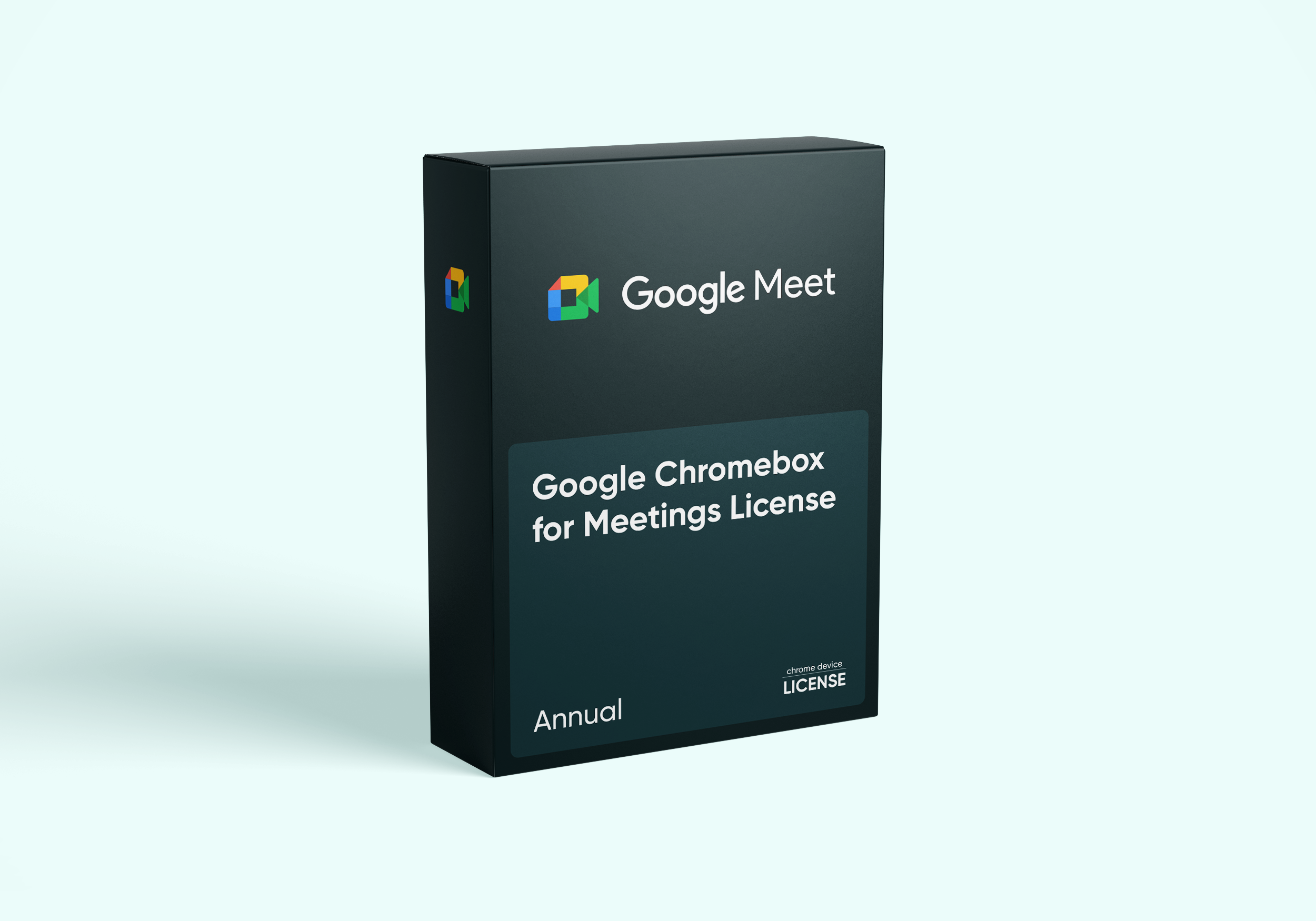
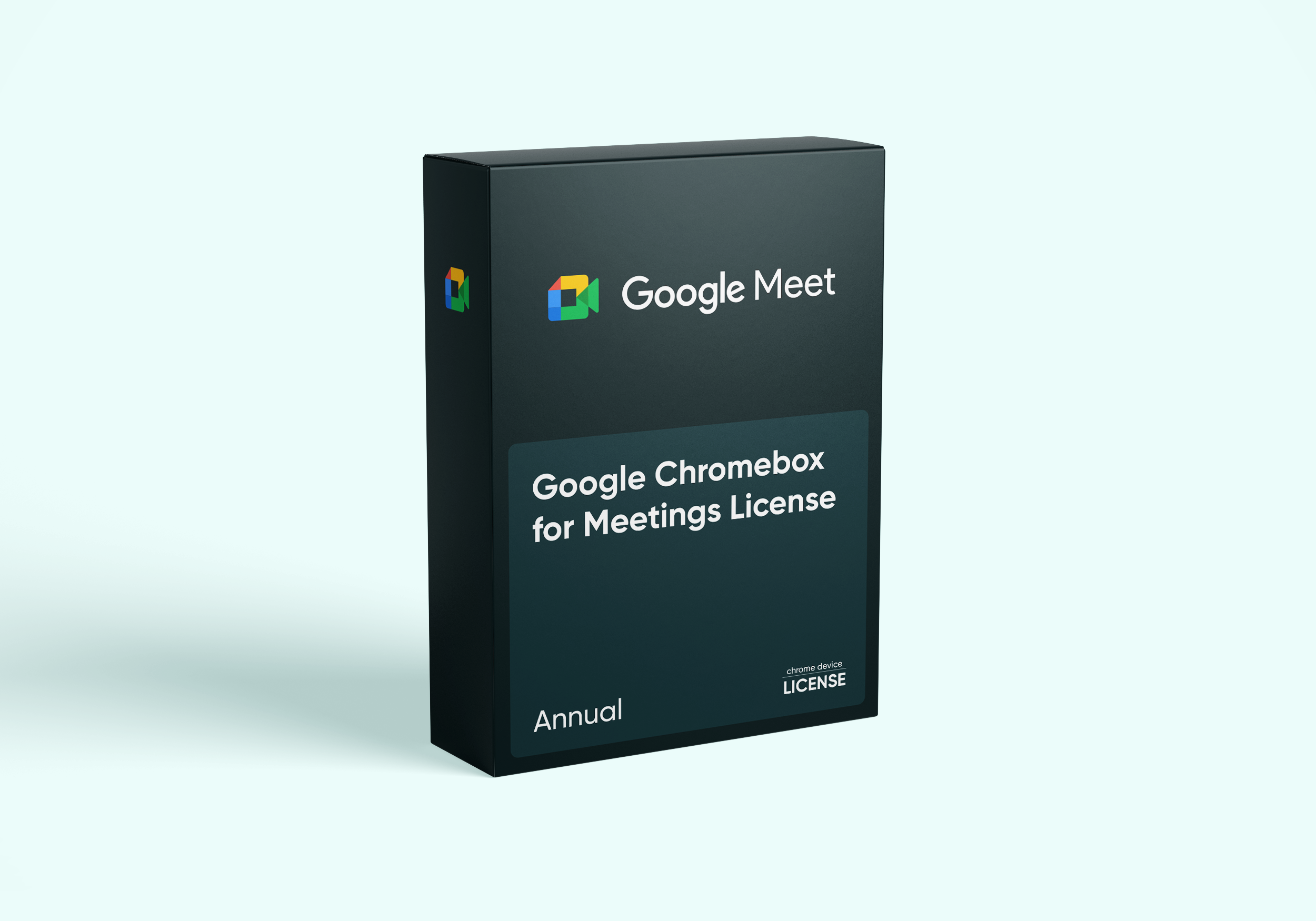
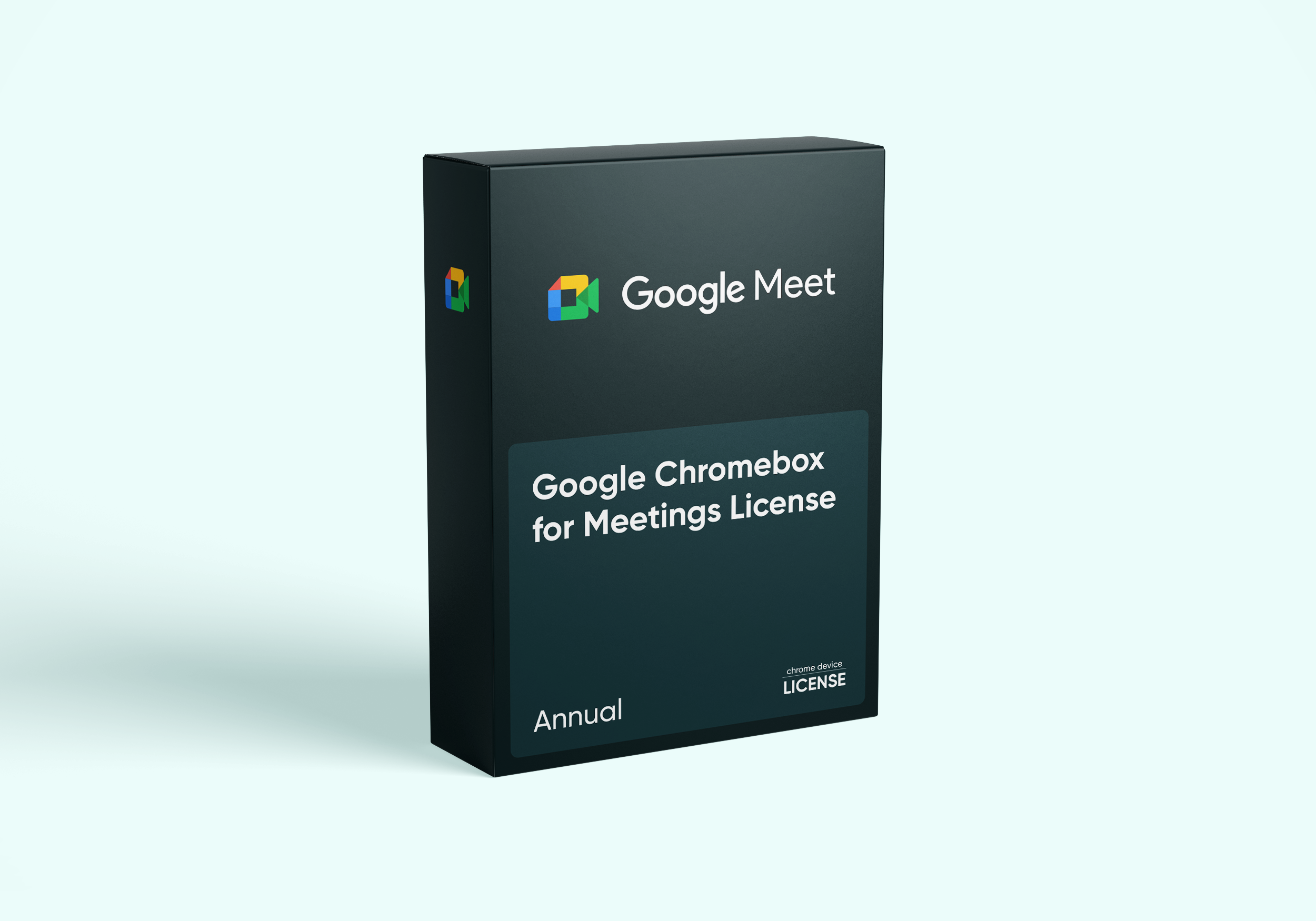
Business customers, let`s chat about special conditions tailored to your needs!
A Google Meet Hardware License works with a Google Meet Hardware device and Google Workspace Calendar. It makes setting up and running remote video meetings a quick and easy experience. It is required for Google Meet Hardware and also Chromebox for Meetings devices to work with Google Workspace versions.
This license provides 24/7 support from Google and the ability to manage your device through the Google Workspace Admin Panel. The enrollment process is quick and easy with the onscreen wizard, and your license will be prorated to end on the same date as your first license.
In the event of hardware failure or replacement, you can switch the license from the existing device to a new one. Google Chromebox for Meetings (Annual) is compatible with any Google Meet Hardware Kit—Avocor—Series One Board 65 and 27, Lenovo—Google Meet Series One, Logitech Room Solution for Google Meet, Asus Google Meet Kit, Acer Chromebase for Google Meet. Google Meet Hardware License cost is 240€/250$ per year.
Use the Google Admin console to view, modify, and update settings for Google Meet hardware. You need to be an administrator to sign in and access the settings.
The following features and reports for Google Meet Hardware become available for you as a Google Workspace Administrator:
| Advantages | View, modify, and update settings for your Google Meet hardware using the functionality of the Google Admin console: |